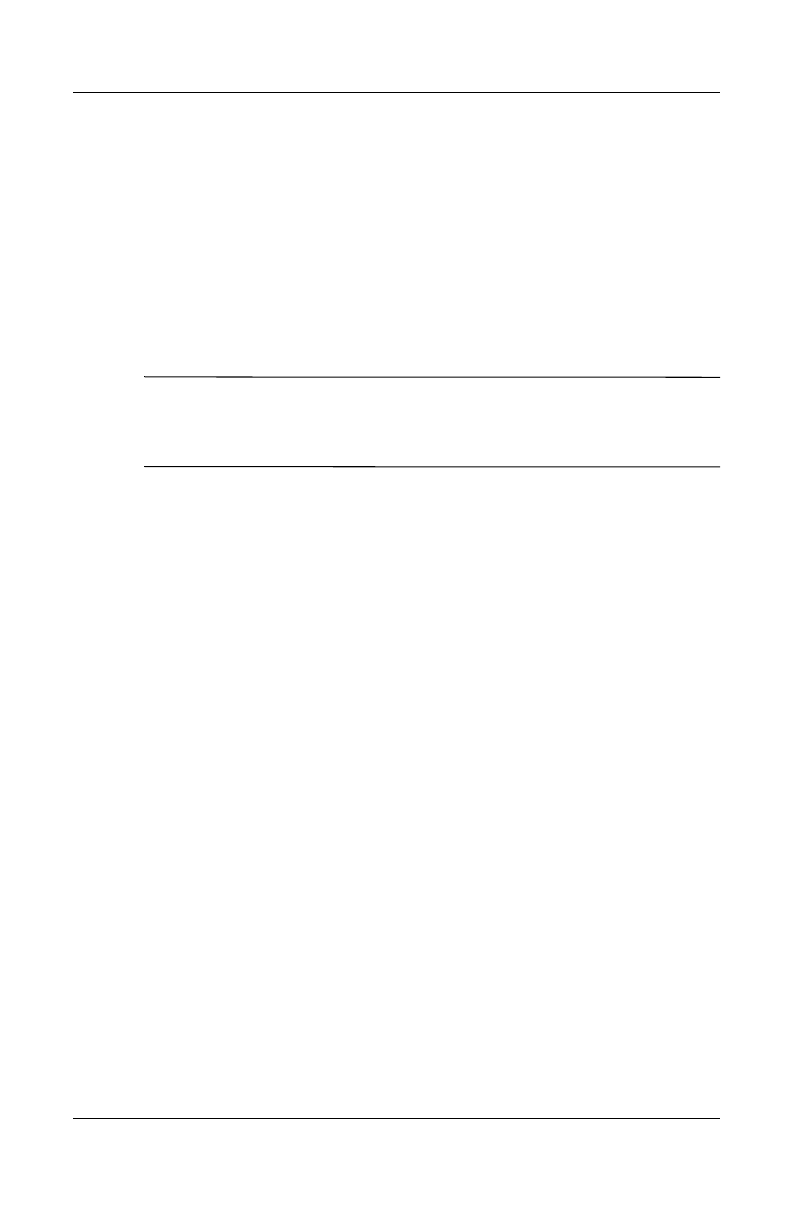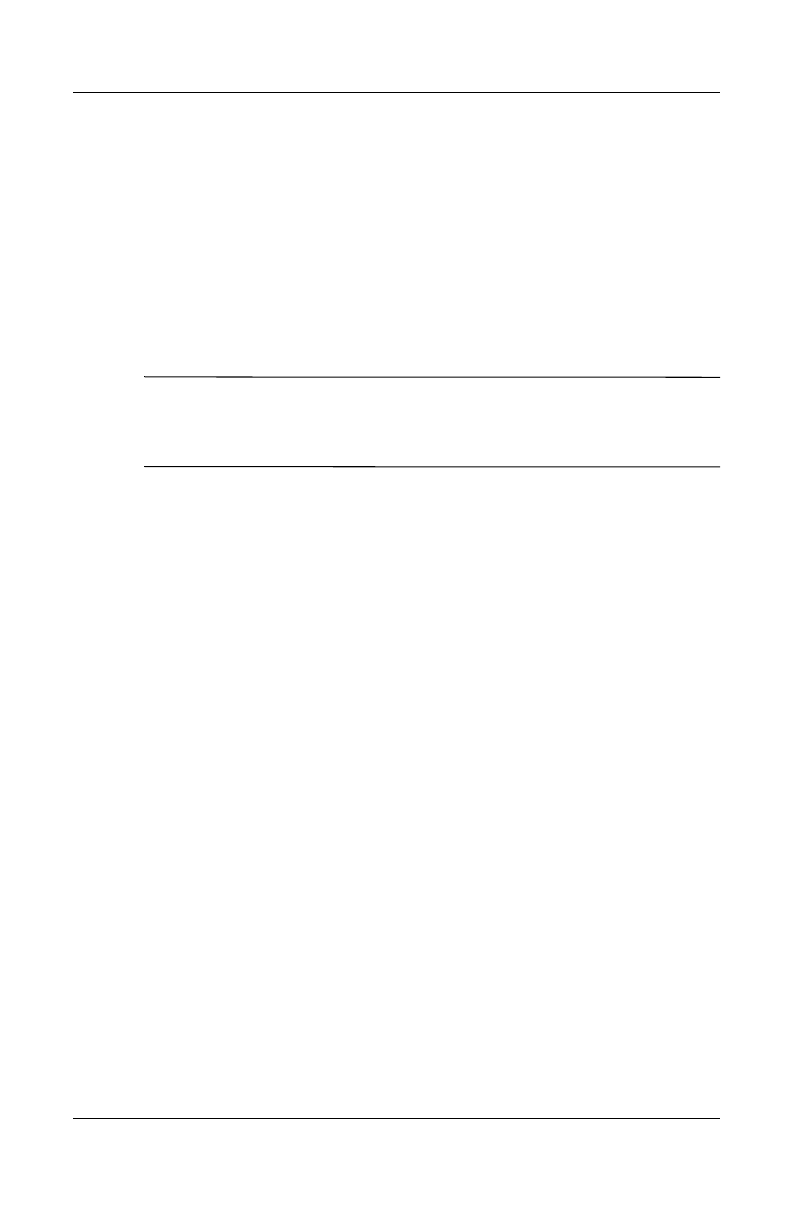
Using Inbox and Messaging
User’s Guide 12–9
Reply to or Forward a Message
1. Tap on the message to open it, tap the reply icon in the
navigation bar, and then tap Reply, Reply All, or Forward.
2. Enter your response. To quickly add common messages, tap
My Text and tap a desired message.
3. To check spelling, tap Edit > Spell Check.
4. Tap Send.
Note: Selections in the Tools > Options > Message tab
determine whether the original text is included with the outgoing
message.
Receive Attachments
Attachments sent with an e-mail message or downloaded from
the server appear as an icon at the bottom of the message in its
own window pane. Tapping the attachment icon opens the
attachment if it has been fully downloaded. You can mark an
attachment for downloading (IMAP4 account only) the next time
you connect.
■ If you receive messages through synchronization, start
ActiveSync on your personal computer, and click File >
Mobile Device, and then select your mobile device. Click
Tools > Options. Select the message account, click Settings
> Include File Attachments.
■ If you receive messages through a remote e-mail server and
have an IMAP4 account, in Inbox on the device, tap
Accounts > Accounts, and then tap IMAP4. Tap Next until
HP
Confidential