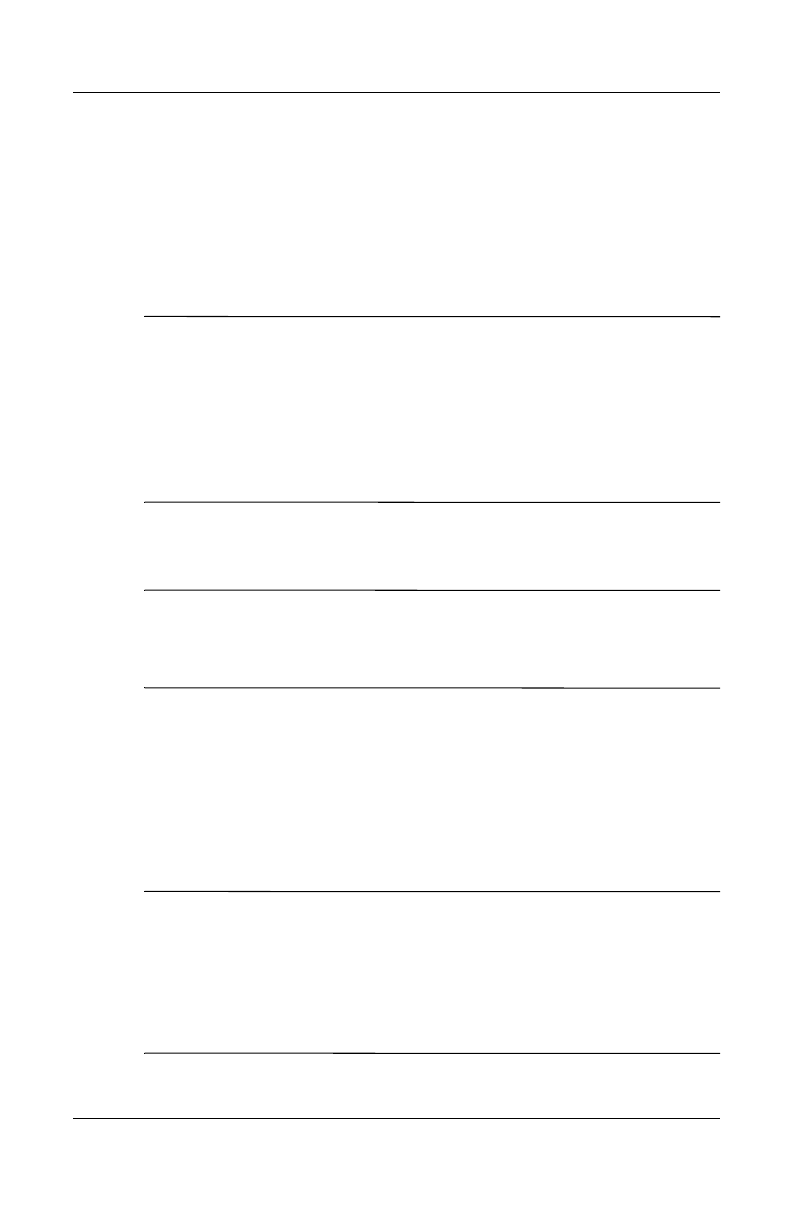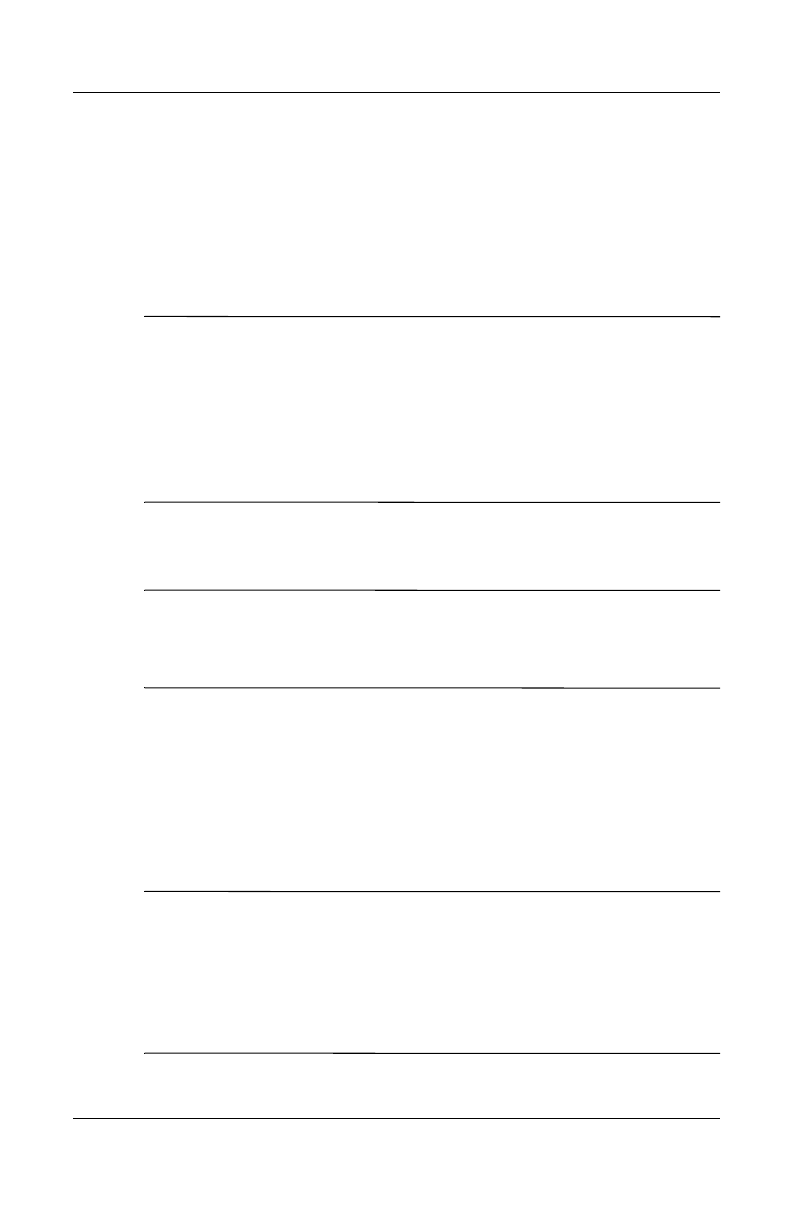
3–2 User’s Guide
Using ActiveSync
Connecting to a Computer
Connect your HP iPAQ to your computer using
Microsoft ActiveSync and the HP iPAQ cradle, a wireless
infrared connection, a Wi-Fi connection or Bluetooth. For more
information on using ActiveSync with Bluetooth, refer to Chapter
9, “Using Bluetooth.”
Note: When using Microsoft ActiveSync to synchronize
e-mail on your computer with your HP iPAQ, you must have
Microsoft Outlook 98 or later installed on your personal
computer. If you do not have Outlook, install the Microsoft
Outlook 2002 software from the Companion CD. Microsoft
Outlook Express will not work with the HP iPAQ and
ActiveSync.
Installing ActiveSync
Ä
CAUTION: For synchronization to work properly, install Microsoft
ActiveSync 3.7.1 on your computer before you connect your HP iPAQ
to your personal computer. Earlier versions of ActiveSync will not work
with the HP iPAQ hw6500 series.
To install Microsoft ActiveSync on your personal computer:
1. Insert the Companion CD into the CD tray or slot on your
computer.
2. When the CD displays on your computer screen, click on the
Start Here tab, then select the link to install Microsoft
ActiveSync.
Note: If the Companion CD does not automatically start on your
personal computer, you may need to manually start it by clicking
on the Microsoft Windows Start menu in the lower left corner of
the monitor screen, and then clicking on Run. In the Run dialog
box, navigate to your CD drive and double-click on SETUP.EXE
to start the Companion CD.
HP
Confidential