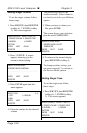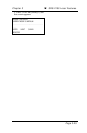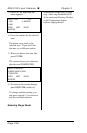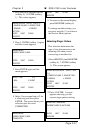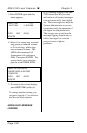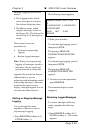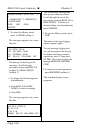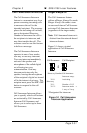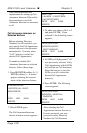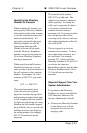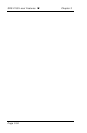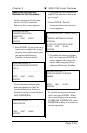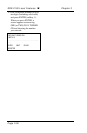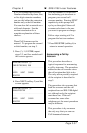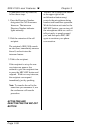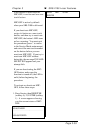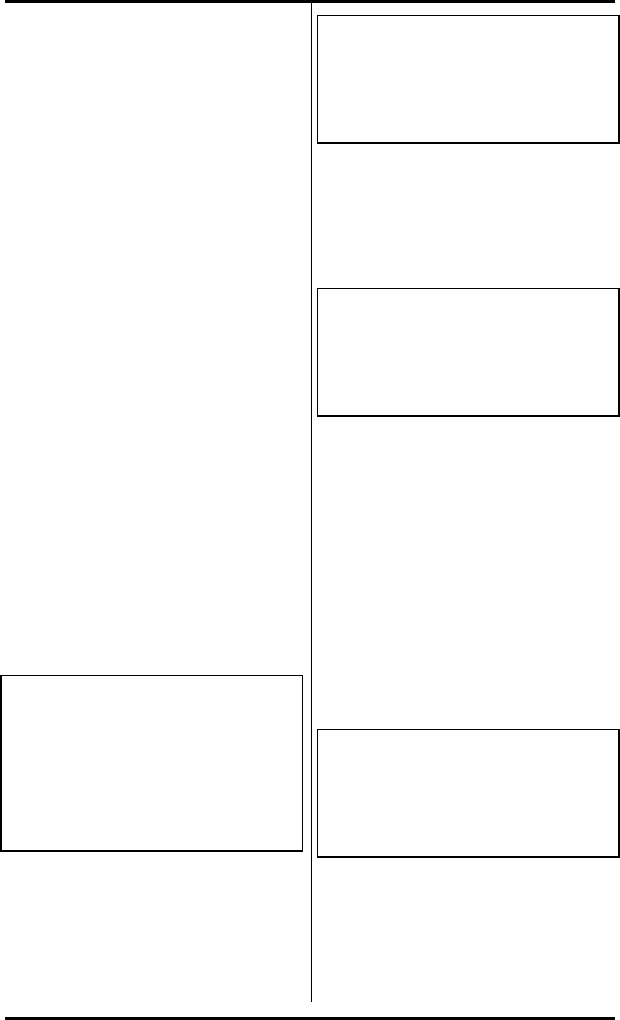
SRS-2100 Local Features ( Chapter 3
Page 3-32
This section describes the
requirements for setting up Call
Announce Intercom followed by
the procedures to use Call
Announce Intercom to announce
a call.
Call Announce Intercom on
Selected Buttons
Before selecting Directory
Numbers for call screeners, you
may specify the Call Appearance
buttons that are to be answered
automatically. You may select
"ALL" buttons or select the
desired Call Appearances.
To enable or disable Call
Announce Intercom on selected
buttons, follow these steps:
1. Press REGISTER (softkey 4), 11,
ENTER (softkey 1). A screen
appears showing the current
status of the intercom feature:
INTERCOM FEATURE
SUPPORTED (ALL, SELECT,
NONSUPPORTED)
. . . . . . . . . . . . . . . . . . . . . . . . . . . . . . . .
. . . .
ENTER NEXT CLEAR
REGISTER
2. Press ENTER again.
The Call Announce Intercom
button selection screen appears:
SELECT ITEM (1-3)
1: ALL MODE 2: SELECT MODE
3: NO SUPPORT MODE
ENTER NEXT CLEAR
REGISTER
3. To make your choice, dial 1 or 2
and press ENTER. If you
selected 2, the following screen
appears:
INTERCOM FEATURE
SUPPORTED (SELECT)
SELECT ASSIGN KEY
ENTER NEXT CLEAR
REGISTER
4. All LEDs will light green if "All"
was previously selected. Only
Call Appearances with lit LEDs
will activate on Call Announce.
Press the buttons to turn the
LEDs on or off to select the
desired Call Appearance
button(s).
5. Press ENTER. The following
screen appears:
INTERCOM FEATURE
SUPPORTED (SELECT/ALL)
COMPLETED
ENTER NEXT CLEAR
REGISTER
After selecting the Call
Appearance buttons that are to
be auto answered, you may
proceed to select Directory
Numbers for Call Screeners.