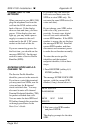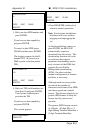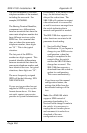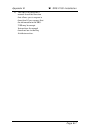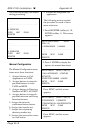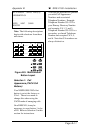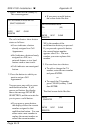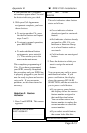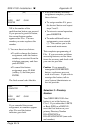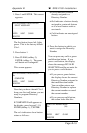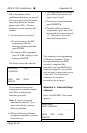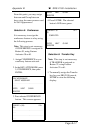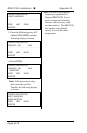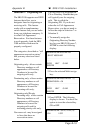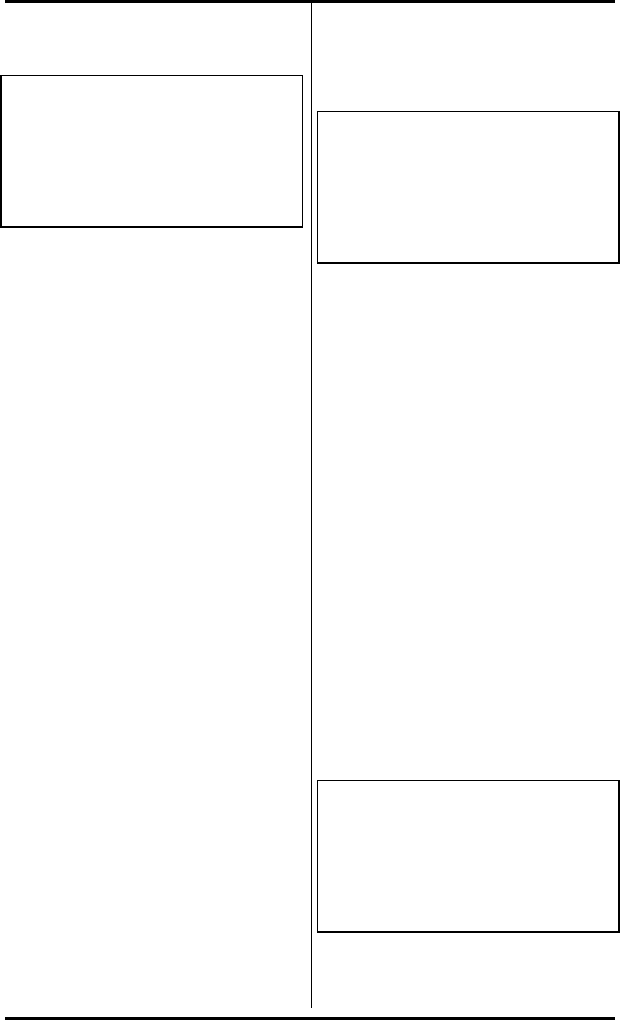
SRS-2100 Installation ( Appendix B
Page B-12
1. Press 1 and ENTER (softkey 1).
This screen appears:
CALL APPEARANCE REGISTRATION
SELECT ASSIGN KEY
. . . . . . . . . . . . . . . . . . . . . . . . . . . . . . . .
. . . .
ENTER NEXT CLEAR
REGISTER
The set's indicators show button
status as follows:
• Green indicates a button
already assigned to a Call
Appearance.
• Red indicates a button already
assigned to a DN, to a
network feature, or to a local
feature such as one-touch.
• Unlit indicates an unassigned
button.
2. Press the button to which you
want to assign a Call
Appearance.
You can press any unlit or green
multifunction button. If you
press a red button, the display
shows the message INVALID
SELECTION, and the set waits for
you to press a valid button.
• If you press a green button,
the display shows the current
number assigned to that
multifunction button. You can
either enter a new number to
replace the current number or
cancel the current number.
• If you press an unlit button,
the screen looks like this:
CALL APPEARANCE MODE
CA= (XX)
. . . . . . . . . . . . . . . . . . . . . . . . . . . . . . . .
. . . .
ENTER NEXT CLEAR
REGISTER
XX is the number of the
multifunction button you pressed.
If you pressed a green-lit button,
the current feature number
appears after CA=. The new
number you enter replaces this
number.
3. You now have two choices:
• To add or change the CA
number, enter the new number
and press ENTER.
or
• To cancel the CA number,
press CLEAR (softkey 3) and
then ENTER.
The final screen looks like this:
CA=XX (XX)
COMPLETED
. . . . . . . . . . . . . . . . . . . . . . . . . . . . . . . .
. . . .
ENTER NEXT CLEAR
REGISTER