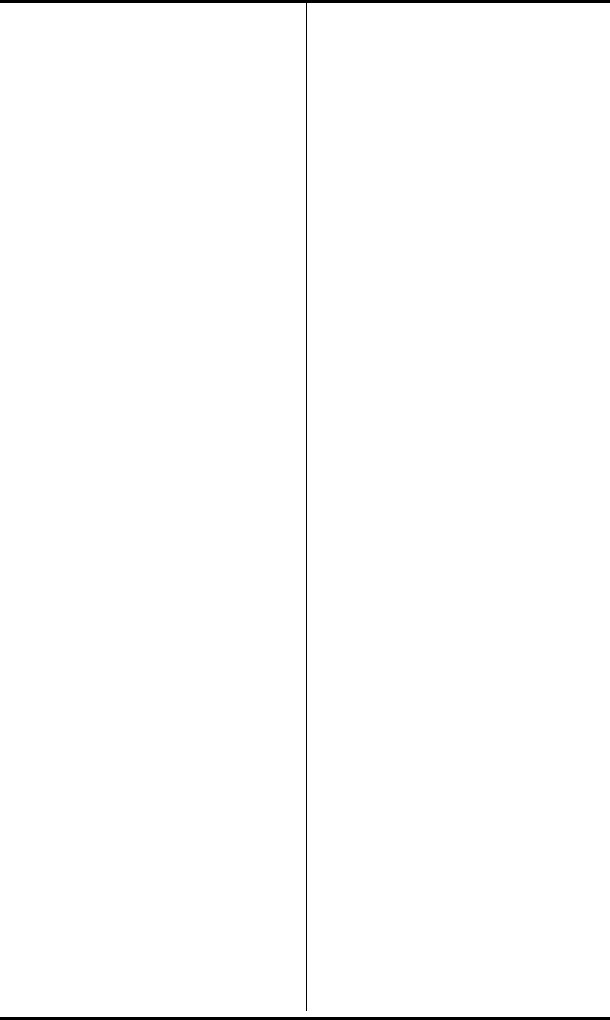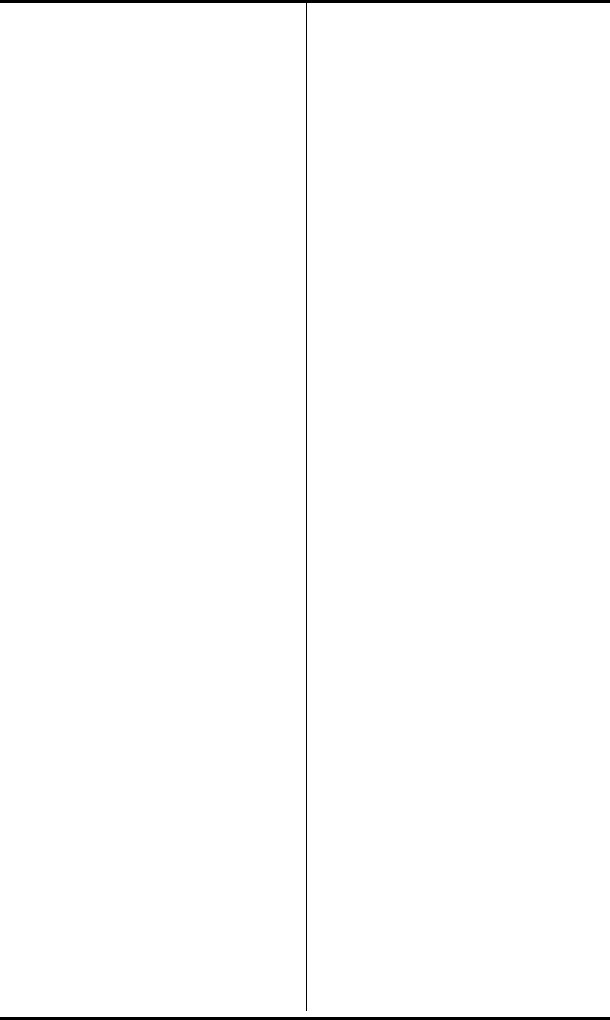
SRS-2100 Voice Features ( Chapter 2
Page 2-14
CONFERENCE
Telephone conferences with
multiple participants
Conference is a network-based
feature that you must subscribe
to from your telephone company.
This description assumes that
you have assigned the
Conference feature to one of your
SRS-2100 function buttons.
The number of conference call
participants allowed depends on
the number specified when you
subscribe to the feature. Ask
your System Administrator how
many participants are allowed on
your Conference feature.
Setting Up a Conference Call
After establishing the initial call,
add participants to the conference
call by following these steps:
1. Press CONFERENCE.
The CONFERENCE button
lights up. The initial call is
placed on hold, and the next
available CA is selected.
2. Dial the number of the person
you want to add to the
conference.
or
Select any CA that is ringing or
on hold.
• If the person answers, you
can talk privately before
joining the conference.
• If the line is busy or the
person does not answer, press
DROP. Then press the
flashing Call Appearance
button to return to the initial
call.
• To retain the second party
without having a conference,
press HOLD and then press
the flashing Call Appearance.
This allows you to speak to
the initial caller while keeping
the second call on hold. To
make this a Conference call,
press the CONFERENCE
button and go to step 3.
3. Press CONFERENCE.
The CONFERENCE button stays
lit to indicate that a conference
call is in progress.
If you have a conference feature
for more than three parties, you
may add more participants to the
conference, repeating the
preceding three steps as many
times as required up to the
maximum number of participants.