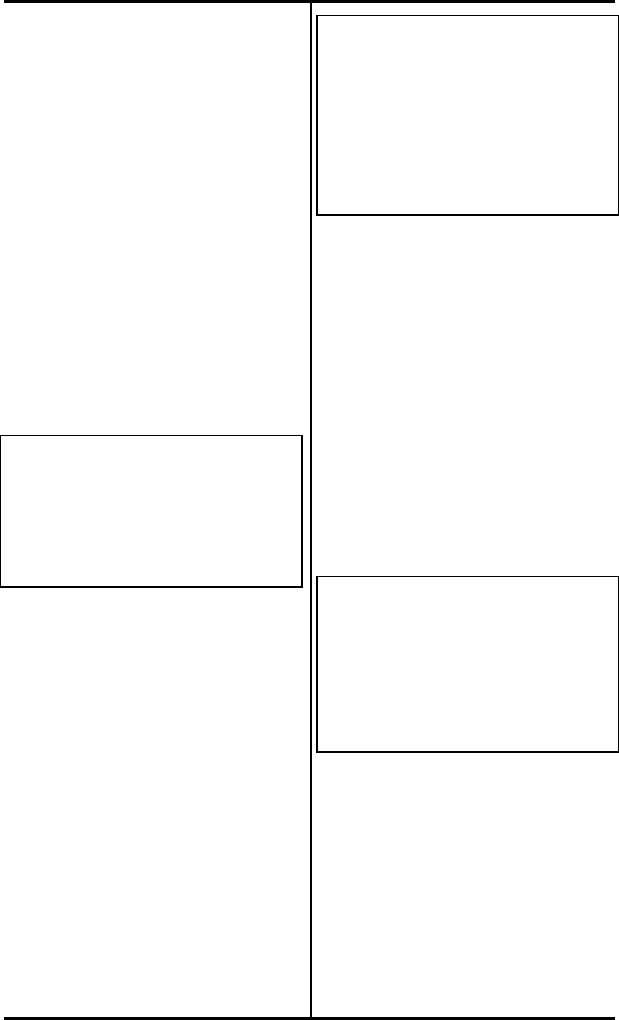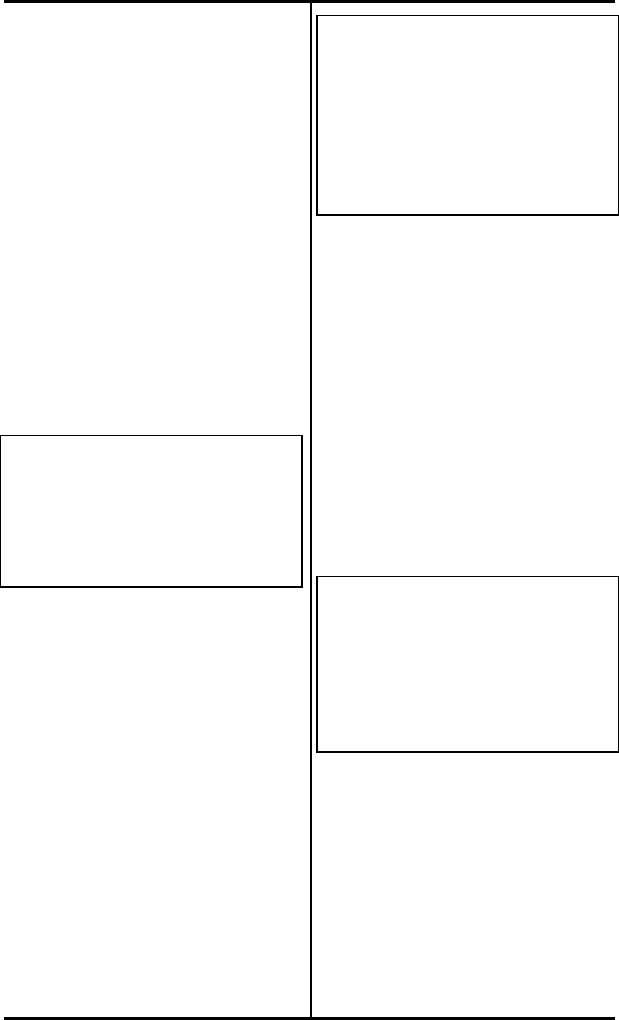
Chapter 3 ( SRS-2100 Local Features
Page 3-5
The one-touch feature overview
in Chapter 2 discusses these
possibilities in greater detail and
explains how to dial using a one-
touch button.
Programming a One-Touch
Button
To program a multifunction
button for a one-touch number,
follow these steps:
1. Press Service, then REGISTER
(softkey 4), 1, ENTER (softkey
1). This screen appears:
ONE-TOUCH
SELECT ASSIGN KEY
. . . . . . . . . . . . . . . . . . . . . . . . . . . . . . . .
. . . .
ENTER NEXT CLEAR
REGISTER
The indicators for previously
assigned one-touch buttons will
be green.
The indicators for buttons
assigned to Directory Numbers,
Call Appearances, and features
will be red. You cannot program
the buttons with red indicators for
one-touch dialing.
2. Press the unassigned button
you want as your one-touch
button. This screen appears:
ENTER DIRECTORY NUMBER
(12)
. . . . . . . . . . . . . . . . . . . . . . . . . . . . . . . .
. . . .
. . . . . . . . . . . . . . . . . . . . . . . . . . . . . . . .
. . . .
ENTER NEXT CLEAR
REGISTER
The multifunction button's
number is at the far right of line 1.
In this example it is 12.
3. To program a standard
telephone number or a special
code, press the keypad digits
for the number you want
recorded. Include the outside
access code (such as 9) and
area code for long distance.
The digits show on the second
line:
ENTER DIRECTORY NUMBER
(12)
942229876543
. . . . . . . . . . . . . . . . . . . . . . . . . . . . . . . .
. . . .
ENTER NEXT CLEAR
REGISTER
To program a number that
includes pauses and special
codes, use the keypad to enter
the digits and the HOLD button
to enter pauses, which appear on
the display as commas. The
example shows a standard
telephone number followed by a
voice mail access code and a
voice mail password.