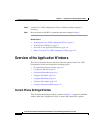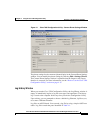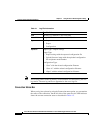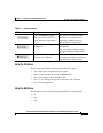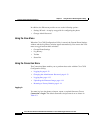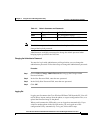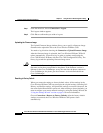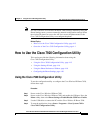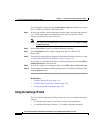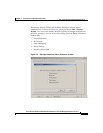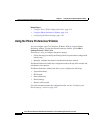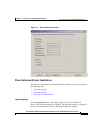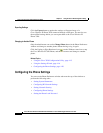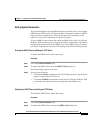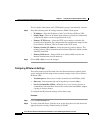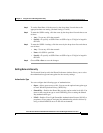Chapter 4 Using the Cisco 7920 Configuration Utility
How to Use the Cisco 7920 Configuration Utility
4-16
Cisco Wireless IP Phone 7920 Administration Guide for Cisco CallManager Release 3.3 or Later
OL-3930-02
The Configuration Utility executes Connection > Login automatically to connect
the Cisco Wireless IP Phone 7920 with the PC.
Step 5 In the Login window, select the default username Admin, and enter the password
cisco. (If the login entries are authenticated, the On-Line indicator will be
displayed at the left side of the status bar.)
Note You can modify the administrator’s password by choosing Edit > Change
Admin Password.
Step 6 Choose File > New to open a new Phone Preference window.
Step 7 Click the Import button to import settings from the Cisco Wireless IP
Phone 7920.
Step 8 To modify the settings that are displayed in the Phone Preference window, see the
“Using the Phone Preferences Window” section on page 4-18.
You can also use the Settings Wizard to configure the phone by choosing Edit >
Settings Wizard from the menu bar.
Step 9 To save the settings to a configuration file, choose File > Save or File > Save As.
Step 10 To upload the file with the modified settings to the Cisco Wireless IP Phone 7920,
click the Export button.
Related Topics
• Using the Settings Wizard, page 4-16
• Using the Phone Preferences Window, page 4-18
• Configuring the Phone Settings, page 4-20
Using the Settings Wizard
The Cisco 7920 Configuration Utility provides two ways to configure the phone
settings:
• Use the Settings Wizard—To perform a step-by-step configuration .
• Use the Phone Preference window—To configure the phone manually.