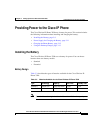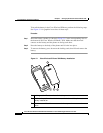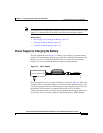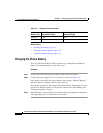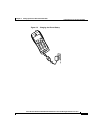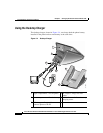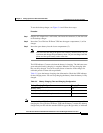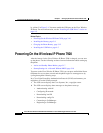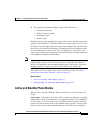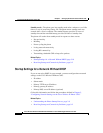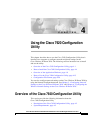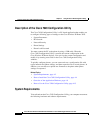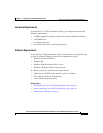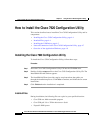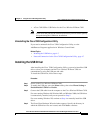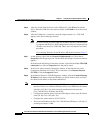3-17
Cisco Wireless IP Phone 7920 Administration Guide for Cisco CallManager Release 3.3 or Later
OL-3930-02
Chapter 3 Setting Up the Cisco Wireless IP Phone 7920
Powering On the Wireless IP Phone 7920
3. The following information displays on the main LCD screen:
• Current time and date
• Primary directory number
• Greeting message
• Softkey labels
When the phone passes through these stages with no errors, the phone started up
properly. Now the phone is in standby mode and is ready to place or receive calls.
The signal icon in the upper right corner shows the strength of the signal between
the wireless access point and the phone. The phone must have an adequate signal
to successfully place or receive calls. The icon displays six vertical bars for a
strong signal. If the signal icon displays fewer than three bars, the weak signal will
cause problems with phone performance.
Note When the phone receives a weak signal, the phone displays this warning message,
“Weak signal detected” and sends a warning tone as specified in the Normal
profile. For information about changing warning tones, refer to the “Using and
Changing Profiles” chapter in the Cisco Wireless IP Phone 7920 Guide.
If the phone does not complete these steps successfully, see the “Resolving
Startup and Connectivity Problems” section on page 9-2.
Related Topics
• Active and Standby Phone Modes, page 3-17
• Startup Settings for a Network Without DHCP, page 3-18
Active and Standby Phone Modes
When the Cisco Wireless IP Phone 7920 is powered on, it can be in one of two
modes.
Active mode—The phone is in an active call, is scanning for channels, is sending
CDP packets or keep-alive messages, or is reregistering with Cisco CallManager
in active mode. As long as there is an active RTP stream, the phone remains in
active mode and consumes power. The standard battery provides 3 hours of talk
time in active mode and the extended battery provides 4.25 hours of talk time.