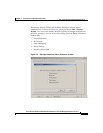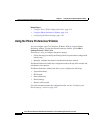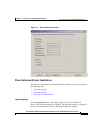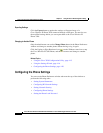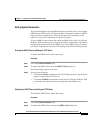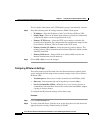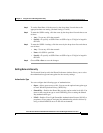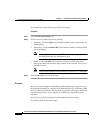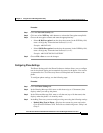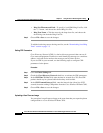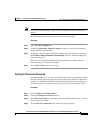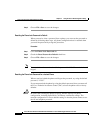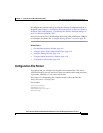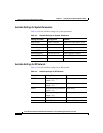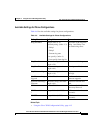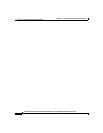4-25
Cisco Wireless IP Phone 7920 Administration Guide for Cisco CallManager Release 3.3 or Later
OL-3930-02
Chapter 4 Using the Cisco 7920 Configuration Utility
How to Use the Cisco 7920 Configuration Utility
Procedure
Step 1 Click the Network Security tab.
Step 2 Click one of the WEP key radio buttons to activate the Encryption setup fields.
Step 3 Choose the encryption scheme and enter the appropriate key:
• Select 40 Bit Encryption from the drop-down menu. In the WEP Key field,
enter a 10-digit key in hexadecimal format (0–9, A–F).
Example: ABCD123456
• Select 128 Bit Encryption from the drop-down menu. In the WEP Key field,
enter a 26-digit key in hexadecimal format (0–9, A–F).
Example: AB123456789CD123456789EF
Step 4 Choose File > Save to save the changes.
Configuring Phone Settings
The Phone Settings tab in the Phone Preference window allows you to configure
text for the phone display and customized ring tones for the phone. You can also
set parameters for Cisco Discovery Protocol and upload new firmware to the
phone.
To configure phone settings, use the following steps:
Procedure
Step 1 Click the Phone Settings tab.
Step 2 In the Greeting Message field, enter or edit the text (up to 15 characters) that
displays when you start up the phone.
Step 3 In the Welcome Message field, enter or edit the text (up to 10 characters) that
displays when the phone is in stand-by mode.
Step 4 In the Ring Tone area, you must configure a ring tone using the following settings:
• Default Ring Tone in Phone—Displays the current ring tone used on the
Cisco Wireless IP Phone 7920. There are two default ring tones: Chirp 1 and
Chirp 2.