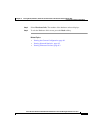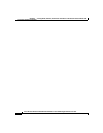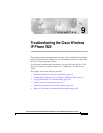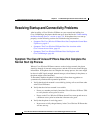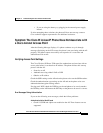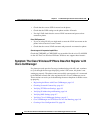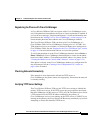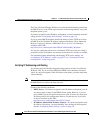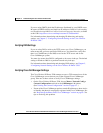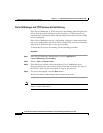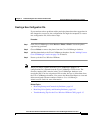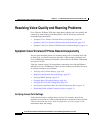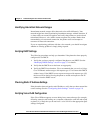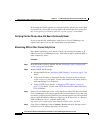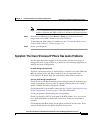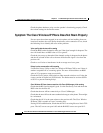9-7
Cisco Wireless IP Phone 7920 Administration Guide for Cisco CallManager Release 3.3 or Later
OL-3930-02
Chapter 9 Troubleshooting the Cisco Wireless IP Phone 7920
Resolving Startup and Connectivity Problems
If you are using DHCP, check the IP addresses distributed by your DHCP server.
Be aware of DHCP conflicts and duplicate IP addresses. Refer to Understanding
and Troubleshooting DHCP in Catalyst Switch or Enterprise Networks, available
at this URL: http://www.cisco.com/warp/customer/473/100.html#41
For information about determining and changing IP addressing and routing
settings, see Chapter 5, “Configuring Network Settings on the Cisco Wireless
IP Phone 7920.”
Verifying DNS Settings
If you are using DNS to refer to the TFTP server or to Cisco CallManager, you
must ensure that you have specified a DNS server. You should also verify that
there is a CNAME entry in the DNS server for the TFTP server and for the
Cisco CallManager system.
You must also ensure that DNS is configured to do reverse look-ups. The default
setting on Windows 2000 is to perform forward-only look-ups.
For information about determining and changing DNS settings, see Chapter 5,
“Configuring Network Settings on the Cisco Wireless IP Phone 7920.”
Verifying Cisco CallManager Settings
The Cisco Wireless IP Phone 7920 attempts to open a TCP connection to all the
Cisco CallManager servers that are part of the assigned Cisco CallManager
group. Take one of these actions to verify Cisco CallManager settings:
• On the Cisco Wireless IP Phone 7920, choose Menu > Network Config >
Current Configuration and look at the CallManager 1–4 options.
(See“Viewing the Current Configuration” section on page 8-1. )
• If none of the Cisco CallManager options contain IP addresses or show Active
or Standby, the phone is not properly registered with Cisco CallManager. See
the “Registering the Phone with Cisco CallManager” section on page 9-5 for
tips on resolving this problem.