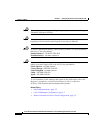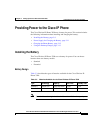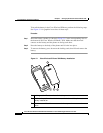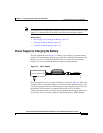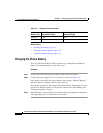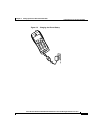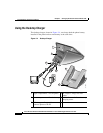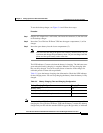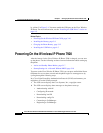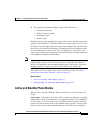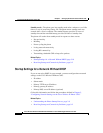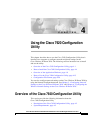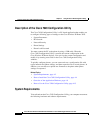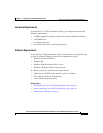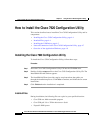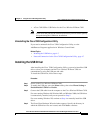Chapter 3 Setting Up the Cisco Wireless IP Phone 7920
Powering On the Wireless IP Phone 7920
3-16
Cisco Wireless IP Phone 7920 Administration Guide for Cisco CallManager Release 3.3 or Later
OL-3930-02
by callout 3 in Figure 3-4. You must enable the USB port on the Cisco Wireless
IP Phone. For more information, see the “Installing the USB Driver” section on
page 4-5.
Related Topics
• Powering On the Wireless IP Phone 7920, page 3-16
• Installing the Battery, page 3-9
• Charging the Phone Battery, page 3-12
• Installing the USB Driver, page 4-5
Powering On the Wireless IP Phone 7920
After the battery for the Cisco Wireless IP Phone 7920 is charged, you can start
up the phone. Use the following sections for more information about starting up
the phone.
• Active and Standby Phone Modes, page 3-17
• Startup Settings for a Network Without DHCP, page 3-18
To power on the Cisco Wireless IP Phone 7920, you can press and hold the Power
On button for two to three seconds and the phone begins its startup process by
cycling through the following steps.
In a Cisco Light Extensible Authentication Protocol (LEAP) environment, you
might have to set the LEAP password.
1. The LCD screen displays the Cisco Systems, Inc., copyright screen.
2. The LCD screen displays these messages as the phone starts up:
• Authenticating with AP
• Configuring IP network
• Downloading load ID
• Downloading config file
• Connecting to CallManager
• Registering to CallManager