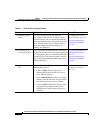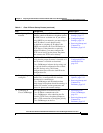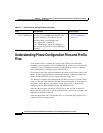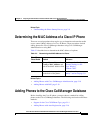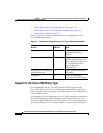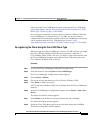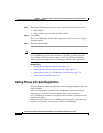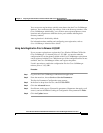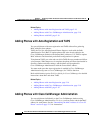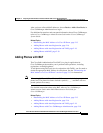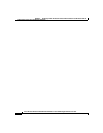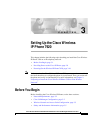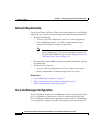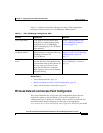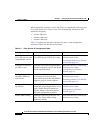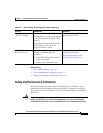Chapter 2 Preparing to Install the Cisco Wireless IP Phone 7920 on Your Wireless Network
Adding Phones to the Cisco CallManager Database
2-18
Cisco Wireless IP Phone 7920 Administration Guide for Cisco CallManager Release 3.3 or Later
OL-3930-02
Related Topics
• Adding Phones with Auto-Registration and TAPS, page 2-18
• Adding Phones with Cisco CallManager Administration, page 2-18
• Adding Phones with BAT, page 2-19
Adding Phones with Auto-Registration and TAPS
You can add phones with auto-registration and TAPS without first gathering
MAC addresses from phones.
TAPS, the Tool for Auto-Registered Phones Support, works with the Bulk
Administration Tool (BAT) to update phones that were already added to the
Cisco CallManager database with dummy MAC addresses. Use TAPS to update
MAC addresses and download pre-defined configurations for phones.
To implement TAPS, you or the end-user dial a TAPS directory number and follow
voice prompts. When the process is complete, the phone will have downloaded its
directory number and other settings, and the phone will be updated in
Cisco CallManager Administration with the correct MAC address.
You must make sure that Auto-registration is enabled in Cisco CallManager
Administration (System > Cisco CallManager) for TAPS to function.
Refer to Bulk Administration Tool User Guide for Cisco CallManager for detailed
instructions about BAT and about TAPS.
Related Topics
• Adding Phones with Auto-Registration, page 2-16
• Adding Phones with Cisco CallManager Administration, page 2-18
• Adding Phones with BAT, page 2-19
Adding Phones with Cisco CallManager Administration
You can add phones individually to the Cisco CallManager database using
Cisco CallManager Administration. To do so, you first need to obtain the MAC
address for each phone. See the “Determining the MAC Address of a Cisco IP
Phone” section on page 2-13 for instructions.