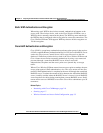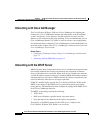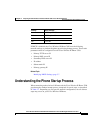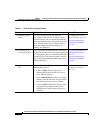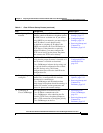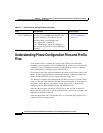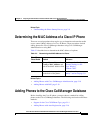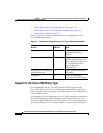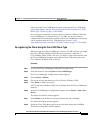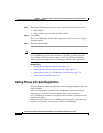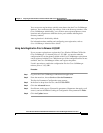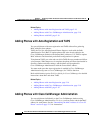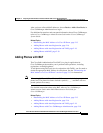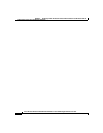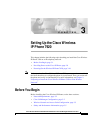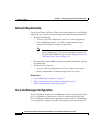2-15
Cisco Wireless IP Phone 7920 Administration Guide for Cisco CallManager Release 3.3 or Later
OL-3930-02
Chapter 2 Preparing to Install the Cisco Wireless IP Phone 7920 on Your Wireless Network
Adding Phones to the Cisco CallManager Database
entries from the Cisco CallManager database and assign the Cisco 7920 phone
type to these phones. See the “Re-registering the Phone Using the Cisco 7920
Phone Type” section on page 2-15 for details.
If you used auto-registration to register the Cisco Wireless IP Phone 7920 with
Cisco CallManager 3.3 released prior to 3.3(3) SR1, you need to make the
configuration files on the phone available to the Cisco CallManager so the phone
can be registered with the Cisco 7920 phone type. See the “Using
Auto-Registration Prior to Release 3.3(3)SR1” section on page 2-17 for details.
Re-registering the Phone Using the Cisco 7920 Phone Type
When you upgrade to Cisco CallManager version 3.3(3) SR1 and later, you might
have Cisco Wireless IP Phone 7920s that were previously configured as
Cisco IP Phone 7960s. If this is the case, you need to remove those phones from
the Cisco CallManager database and assign the Cisco 7920 phone type to the
Cisco Wireless IP Phone 7920 as follows:
Procedure
Step 1 Log in to the Cisco CallManager Administration application.
Step 2 From the menu bar, choose System > Cisco CallManager.
The Cisco CallManager Configuration window appears.
Step 3 Choose Device > Phones.
Step 4 Choose the records that match your Cisco Wireless IP Phone 7920s.
Step 5 Click Delete to delete the records.
All Cisco Wireless IP Phone 7920s will be deleted from the Cisco CallManager
database.
Step 6 In the Cisco CallManager Configuration window, choose Device > Add a New
Device.
The Add a New Device window appears.
Step 7 Select Phone from the Device Type drop-down menu and click Next.
The Add a New Phone window appears.
Step 8 Select the Cisco 7920 phone type from the drop-down menu and click Next.
The Phone Configuration window appears.