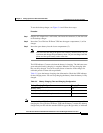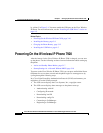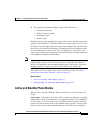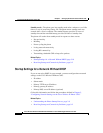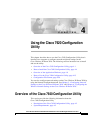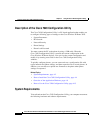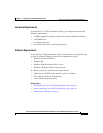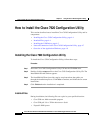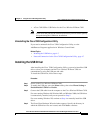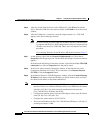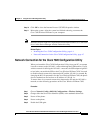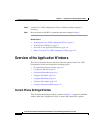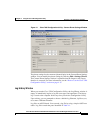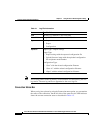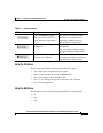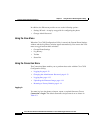4-5
Cisco Wireless IP Phone 7920 Administration Guide for Cisco CallManager Release 3.3 or Later
OL-3930-02
Chapter 4 Using the Cisco 7920 Configuration Utility
How to Install the Cisco 7920 Configuration Utility
• <Cisco 7920 USB>: USB Driver for the Cisco Wireless IP Phone 7920
Note Write down the path for the USB driver because you will need to specify
this path during the USB driver installation.
Uninstalling the Cisco 7920 Configuration Utility
If you need to uninstall the Cisco 7920 Configuration Utility, use the
Add/Remove Programs application in Windows Control Panel.
Related Topics
• Installing the USB Driver, page 4-5
• Network Connection for the Cisco 7920 Configuration Utility, page 4-7
Installing the USB Driver
After installing the Cisco 7920 Configuration Utility, you need to install the USB
driver so that your computer and the Cisco Wireless IP Phone 7920 can
communicate by using the USB port and cable.
To install the USB driver, follow these steps:
Procedure
Step 1 Power on the Cisco Wireless IP Phone 7920.
Step 2 To enable the USB port, press the Menu softkey, then select Phone Settings >
Enable/Disable USB Port > Enable.
Step 3 Connect the USB cable from the computer to the Cisco Wireless IP Phone 7920.
For users running Windows 98, Windows ME, and Windows 2000, the USB driver
is automatically installed, and you can proceed to Step 5.
For users running Windows XP, continue to Step 4 to manually install the USB
driver.
Step 4 The Found New Hardware Wizard window appears. Specify the directory in
which the USB driver files are located, and click Next to continue.