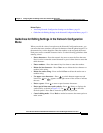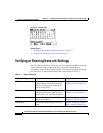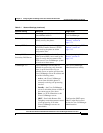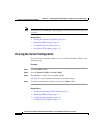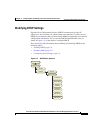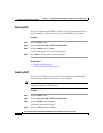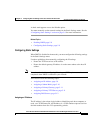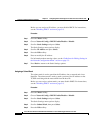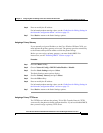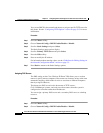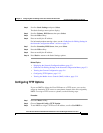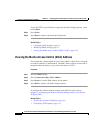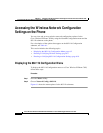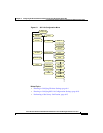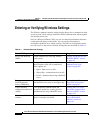5-11
Cisco Wireless IP Phone 7920 Administration Guide for Cisco CallManager Release 3.3 or Later
OL-3930-02
Chapter 5 Configuring Network Settings on the Cisco Wireless IP Phone 7920
Verifying or Entering Network Settings
Step 6 Enter or modify the IP address.
For information about entering values, see the “Guidelines for Editing Settings in
the Network Configuration Menu” section on page 5-3.
Step 7 Press Back to return to the Static Settings options.
Assigning a Primary Gateway
If you manually assign an IP address to the Cisco Wireless IP Phone 7920, you
must indicate the primary gateway to be used. The gateway provides connectivity
to the IP network beyond the subnet to which the phone belongs.
Before you can assign a primary gateway, you must disable DHCP. For
instructions, see the “Disabling DHCP” section on page 5-8.
Procedure
Step 1 Press the Menu softkey.
Step 2 Choose Network Config > DHCP Enable/Disable > Disable
Step 3 Scroll to Static Settings and press Select.
The Static Settings menu options display.
Step 4 Scroll to Primary Gateway and press Select.
Step 5 Press the Edit softkey.
Step 6 Enter or modify the IP address.
For information about entering values, see the “Guidelines for Editing Settings in
the Network Configuration Menu” section on page 5-3.
Step 7 Press Back to return to the Static Settings options.
Assigning a Primary TFTP Server
The TFTP Server indicates the primary Trivial File Transfer Protocol (TFTP)
server used by the phone to obtain configuration files. If you have disabled DHCP,
then you must assign a primary TFTP server.