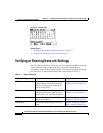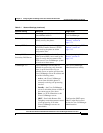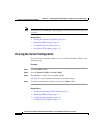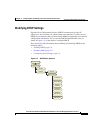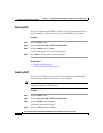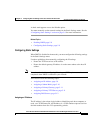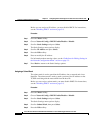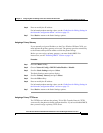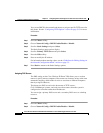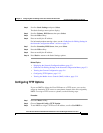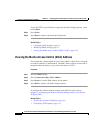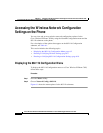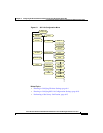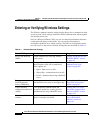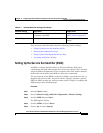Chapter 5 Configuring Network Settings on the Cisco Wireless IP Phone 7920
Verifying or Entering Network Settings
5-12
Cisco Wireless IP Phone 7920 Administration Guide for Cisco CallManager Release 3.3 or Later
OL-3930-02
You can use DHCP in the network and choose to assign a specific TFTP server for
this phone. See the “Configuring TFTP Options” section on page 5-13 for more
information.
Procedure
Step 1 Press the Menu softkey.
Step 2 Choose Network Config > DHCP Enable/Disable > Disable
Step 3 Scroll to Static Settings and press Select.
The Static Settings menu options display.
Step 4 Scroll to Primary TFTP Server and press Select.
Step 5 Press the Edit softkey.
Step 6 Enter or modify the IP address.
For information about entering values, see the “Guidelines for Editing Settings in
the Network Configuration Menu” section on page 5-3.
Step 7 Press Back to return to the Static Settings options.
Assigning DNS Servers
The DNS setting on the Cisco Wireless IP Phone 7920 allows you to use host
names to specify remote computers. Host names are character strings with some
mnemonic meaning, which makes it easier to associate to different computers
than by using IP addresses.
The phones use DNS to resolve the host name of TFTP servers,
Cisco CallManager systems, and web server host names when the system is
configured to use names rather than IP addresses.
You can assign a primary DNS server and a secondary DNS server as a backup
resource.
Procedure
Step 1 Press the Menu softkey.
Step 2 Choose Network Config > DHCP Enable/Disable > Disable