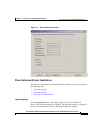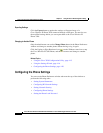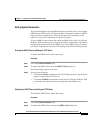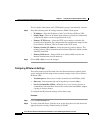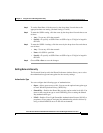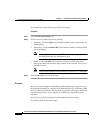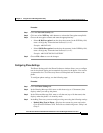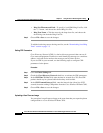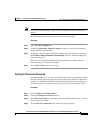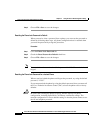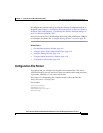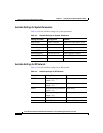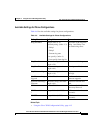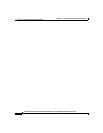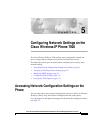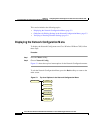4-27
Cisco Wireless IP Phone 7920 Administration Guide for Cisco CallManager Release 3.3 or Later
OL-3930-02
Chapter 4 Using the Cisco 7920 Configuration Utility
How to Use the Cisco 7920 Configuration Utility
Note The version of the firmware image must be compatible with the current phone
model.
To enable uploading the new firmware, use the following steps.
Procedure
Step 1 Click the Phone Settings tab.
Step 2 Check the Upload New Firmware Image check box to activate the Firmware
Image Filename and Path field.
Step 3 To specify a local firmware image file, click the arrow by the drop-down list for
the Firmware Image Filename and Path field. Choose a Firmware Image file
from the dialog box.
When you click the Export button in the Phone Preference window, the new
firmware image will upload to the phone.
Step 4 Choose File > Save to save the changes.
Setting the Phone Lock Password
For added security, you can set password protection for the phone keypad. When
the user locks the phone keypad, the user must enter the password to unlock the
keypad. Use the Phone Lock Password tab in the Phone Preference window to set
up the password or reset the password for the Cisco Wireless IP Phone 7920.
Procedure
Step 1 Click the Phone Lock Password tab.
Step 2 Check the Change Password check box.
Step 3 In the New Password field, enter the password containing numbers 0-9, * or # up
to 10 characters in length.
Step 4 In the Verify New Password field, reenter the same password.