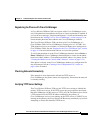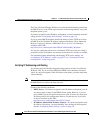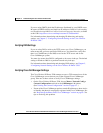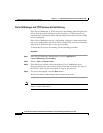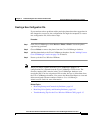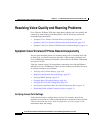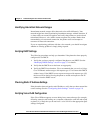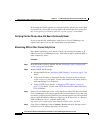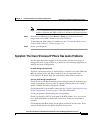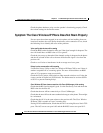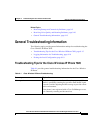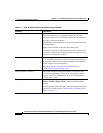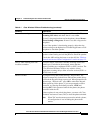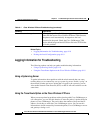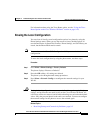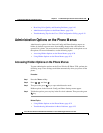9-13
Cisco Wireless IP Phone 7920 Administration Guide for Cisco CallManager Release 3.3 or Later
OL-3930-02
Chapter 9 Troubleshooting the Cisco Wireless IP Phone 7920
Resolving Voice Quality and Roaming Problems
Note Cisco recommends that you configure IP addresses only and not host
names to eliminate the DNS resolution in the phone registration process.
Step 5 From Cisco CallManager, select Device > Phone and verify that you have
assigned the correct MAC address to this Cisco IP Phone.
To determine the MAC address of a phone, see the “Viewing the Media Access
Control (MAC) Address” section on page 5-14.
Step 6 Power cycle the phone.
Symptom: The Cisco Wireless IP Phone Has Audio Problems
If users report that when engaged in an active phone call the voice quality is
choppy, has static or gaps or there is no audio, use the following suggestions to
identify the cause of the problem:
No audio during a connected call
The most common reason for no audio during a connected call is that TKIP and
MIC are enabled on the AP. These features are not yet supported on the
Cisco Wireless IP Phone 7920. You must disable these features on the AP.
One-way audio during a connected call
Check the AP to see that the transmit power setting matches the transmit power
setting on the phone. One-way audio is common when the AP power setting is
greater (100mW) than that of the phone (20mW).
Check that the AP is set for ARP caching. See the “Wireless Network and Access
Point Configuration” section on page 3-3 for more information.
Check your gateway and IP routing for voice problems.
Check if a firewall or NAT is in the path of the RTP packets. If so, you can use
Cisco IOS and PIXNAT to modify the connections so that two-way audio is
possible.
Check that the Data Rate setting for the phone and the AP are the same. These
settings should match or the phone should be set for Auto.