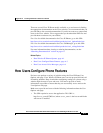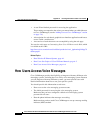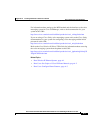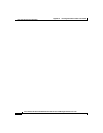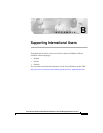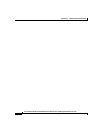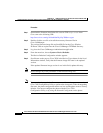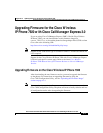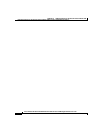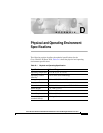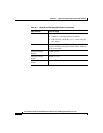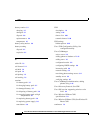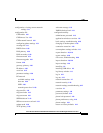Appendix C Updating Firmware for the Cisco Wireless IP Phone 7920
Installing the New Firmware Image with Cisco CallManager 3.3(3) Service Release 1 and Later
C-2
Cisco Wireless IP Phone 7920 Administration Guide for Cisco CallManager Release 3.3 or Later
OL-3930-02
Procedure
Step 1 Download the firmware installation file cmterm-7920-sccp.x-x-x.exe from
Cisco.com at the following URL:
http://www.cisco.com/cgi-bin/tablebuild.pl/ip-7900ser-crypto
Step 2 Double-click the .exe file to install the necessary firmware files in
Cisco CallManager.
The version firmware image file and load ID file for the Cisco Wireless
IP Phone 7920 are copied into the Cisco CallManager TFTPPath directory.
Step 3 Log in to the Cisco CallManager Administration application.
Step 4 From the menu bar, choose System > Device Defaults.
The Device Defaults Configuration window appears.
Step 5 Scroll down on the page to Cisco 7920 in the Device Type column. In the Load
Information window, verify that the firmware image file name is the updated
version.
If the updated firmware image version is not in this field, update this entry.
Note Do not change any of the parameters of the firmware image file.
Note If you need to downgrade the firmware to an earlier version, you must use the
Cisco 7920 Configuration Utility to perform the downgrade. When downgrading
firmware, the phone configuration entries are lost and the phone resets to factory
defaults. You must reconfigure the phone with the Cisco 7920
Configuration Utility or by using the Network Config menu on the phone.