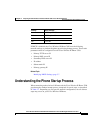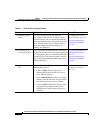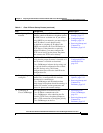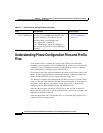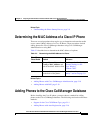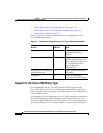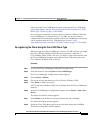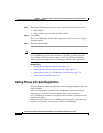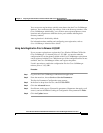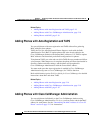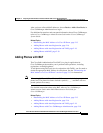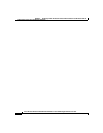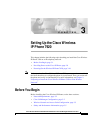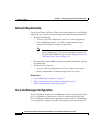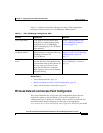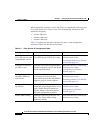2-17
Cisco Wireless IP Phone 7920 Administration Guide for Cisco CallManager Release 3.3 or Later
OL-3930-02
Chapter 2 Preparing to Install the Cisco Wireless IP Phone 7920 on Your Wireless Network
Adding Phones to the Cisco CallManager Database
You can use auto-registration to quickly enter phones into the Cisco CallManager
database. You can then modify any settings, such as the directory numbers, from
Cisco CallManager. Additionally, you can move auto-registered phones to new
locations and assign them to different device pools without affecting their
directory numbers.
Auto-registration is disabled by default.
For information about enabling and configuring auto-registration, refer to
Cisco CallManager Administration Guide.
Using Auto-Registration Prior to Release 3.3(3)SR1
If you use auto-registration to register the Cisco Wireless IP Phone 7920 with
Cisco CallManager 3.3 released prior to 3.3(3) SR1, you need to make the
configuration files on the phone available to the Cisco CallManager so the phone
can be registered with the Cisco 7960 phone type. If the configuration files are not
available, the Cisco CallManager cannot auto-register the phone.
Use this procedure to enable the configuration files for Cisco CallManager
releases prior to 3.3(3) SR1.
Procedure
Step 1 Log in to the Cisco CallManager Administration application.
Step 2 From the menu bar, choose Service > Service Parameters.
The Service Parameters Configuration page appears.
Step 3 In the Service drop-down list box, choose Cisco TFTP.
Step 4 Click the Advanced button.
Step 5 Scroll down on the page to Clusterwide parameters (Parameters that apply to all
servers), and set the Enable Caching of Configuration Files parameter to False.
Step 6 Click the Update button.