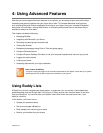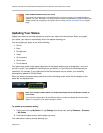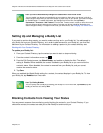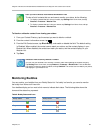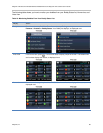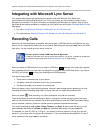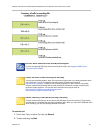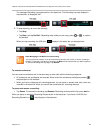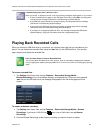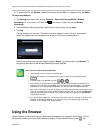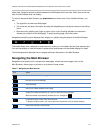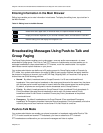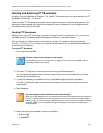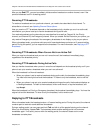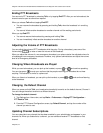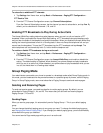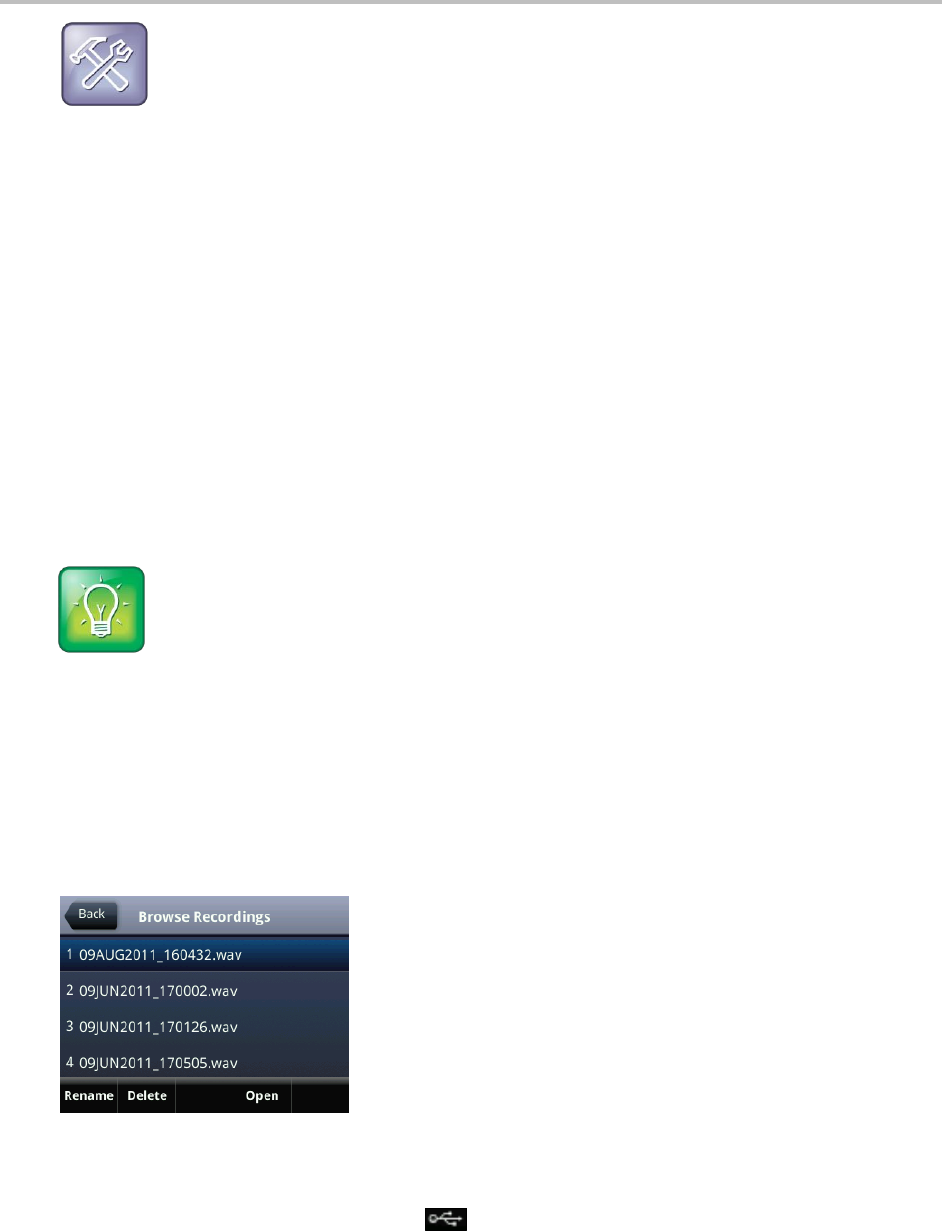
Polycom VVX 500 and VVX 600 Business Media Phones and Polycom VVX Camera User’s Guide
Polycom, Inc. 99
Troubleshooting: Why Can’t I Record a Call?
When you record, or attempt to record, a call, the following messages might appear on your screen:
If there is insufficient free space on the USB flash drive when you tap Start, recording does
not start and the message USB device is full/Recording cancelled displays.
If the USB flash drive becomes full during recording, recording stops and the message
USB device is full/Recording stopped displays.
If you remove the USB flash drive during recording, recording stops and the message
USB device removed unsafely/Recording cancelled displays.
If you attach an unsupported USB flash drive, the message Unsupported USB device
attached displays, along with information about the unsupported product.
Playing Back Recorded Calls
When you connect a USB flash drive to your phone, you can play back calls that you recorded on your
phone. You can browse the recorded files, stored as .wav files, on the USB flash drive. You can also
open, rename, and delete the recorded files.
User Tip: Other Ways to Listen to Recorded Calls
You can play back recorded files on other devices, such as a Windows or Apple based computer
using an application capable of playing .wav files. If an error occurs while a recording plays, playing
stops.
To browse recorded files:
Tap Settings from Home view, and tap Features > Removable Storage Media >
Browse Recordings. A list of recordings displays, as displayed next. If there are no supported
.wav files on the USB flash drive, the message Unsupported .wav file format appears on the
screen.
To rename or delete a recording:
1 Tap Settings from Home view, and tap Features > Removable Storage Media > Browse
Recordings. If you have a VVX 600, tap from Lines or Calls view, and tap Browse
Recordings.
2 From the Browse Recordings screen, tap the recording you want to rename or delete.