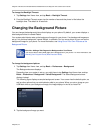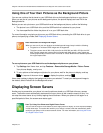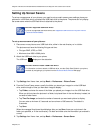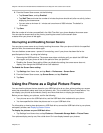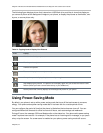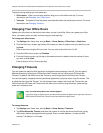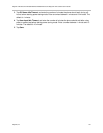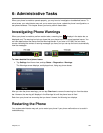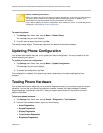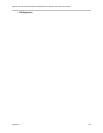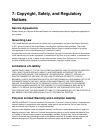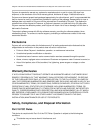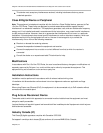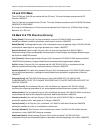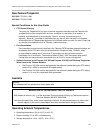Polycom VVX 500 and VVX 600 Business Media Phones and Polycom VVX Camera User’s Guide
Polycom, Inc. 133
Caution: Restarting Your Phone
Before you restart your phone, contact your system administrator. If your phone is malfunctioning,
you may be able to restore normal operation without restarting the phone. In addition, your
administrator may want to troubleshoot your phone before you restart it.
If you need to update your phone’s configuration, don’t restart your phone. To update the phone’s
configuration, see Updating Phone Configuration.
To restart the phone:
1 Tap Settings from Home view, and tap Basic > Restart Phone.
The message Are you sure? displays.
2 If you still want to restart the phone, tap Yes.
The restart process begins. The process ends when the default Home screen displays.
Updating Phone Configuration
Your system administrator may ask you to update your phone configuration. You may be able to do this
without restarting your phone.
To update your phone’s configuration:
1 Tap Settings from Home view, and tap Basic > Update Configuration.
The message Are you sure? displays.
2 To update the configuration, tap Yes.
The configuration is updated. Your phone may restart, depending on the phone settings that have
changed.
Testing Phone Hardware
Your system administrator might ask you to access a diagnostics menu on your phone to test your phone
hardware. You can test your phone’s microphones, speaker, handset, third-party headset (if present),
keypad mappings, touchscreen, and LEDs . See your system administrator for instructions on how to
perform these tests.
To test your phone hardware:
1 Tap Settings from Home view, and tap Status > Diagnostics > Test Hardware.
2 From the Test Hardware screen, tap one of the following:
Audio Diagnostics
Keypad Diagnostics
Display Diagnostics
Touch Screen Diagnostics
Brightness Diagnostics