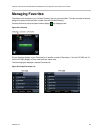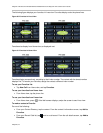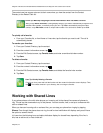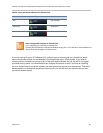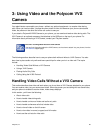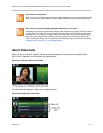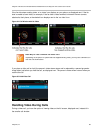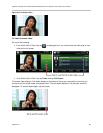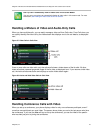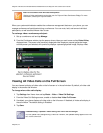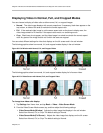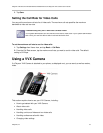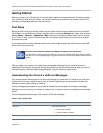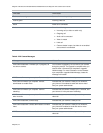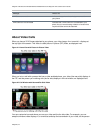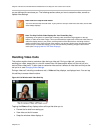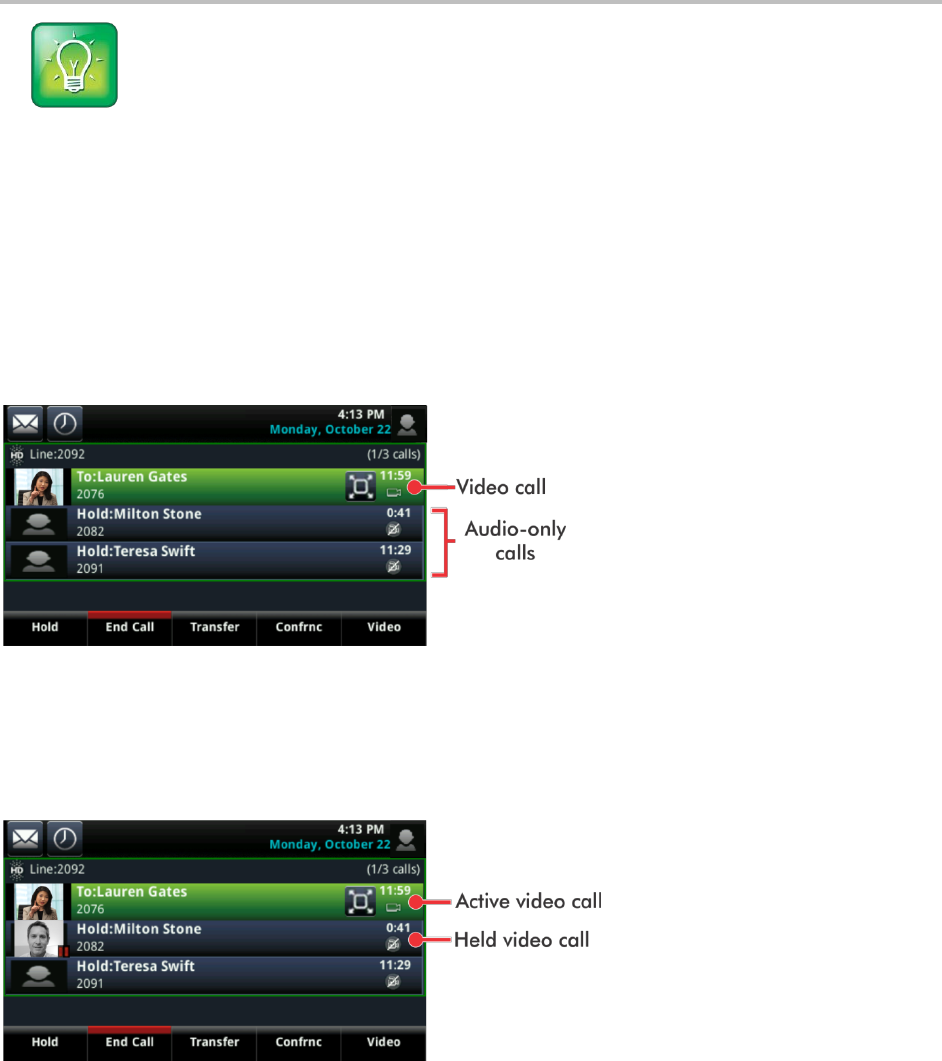
Polycom VVX 500 and VVX 600 Business Media Phones and Polycom VVX Camera User’s Guide
Polycom, Inc. 70
User Tip: Can I Automatically View All Video Calls in Full-Screen Mode?
You can set up your phone to automatically display all video calls in full-screen mode. For more
information, see Viewing All Video Calls on the Full Screen.
Handling a Mixture of Video and Audio-Only Calls
When you have multiple calls, you can easily manage a video call from Calls view. From Calls view, you
can quickly identify the video call by the video stream that displays next to the call details, as displayed
next.
Figure 37: Video Calls in Calls View
If two or more calls are video calls, only the active call shows a video stream of the far side. All other
video calls show a paused grayscale image of the far side, as displayed next. If you resume a held video
call, the held call becomes active and displays an active video stream again.
Figure 38: Active and Held Video Calls in Calls View
Handling Conference Calls with Video
When you set up a conference, your phone displays video for only one conference participant, even if
more than one participant can send video. The person whose video you see is the last person who joins
the conference. If you use the Join soft key to set up the conference, you see the video of the person
who was held just prior to joining the conference.