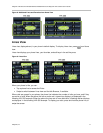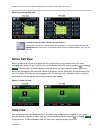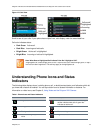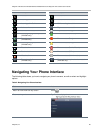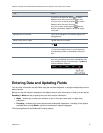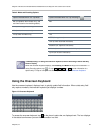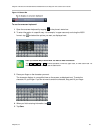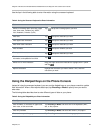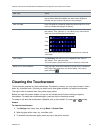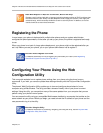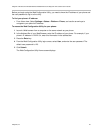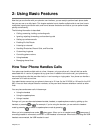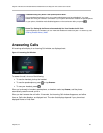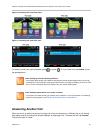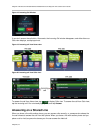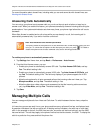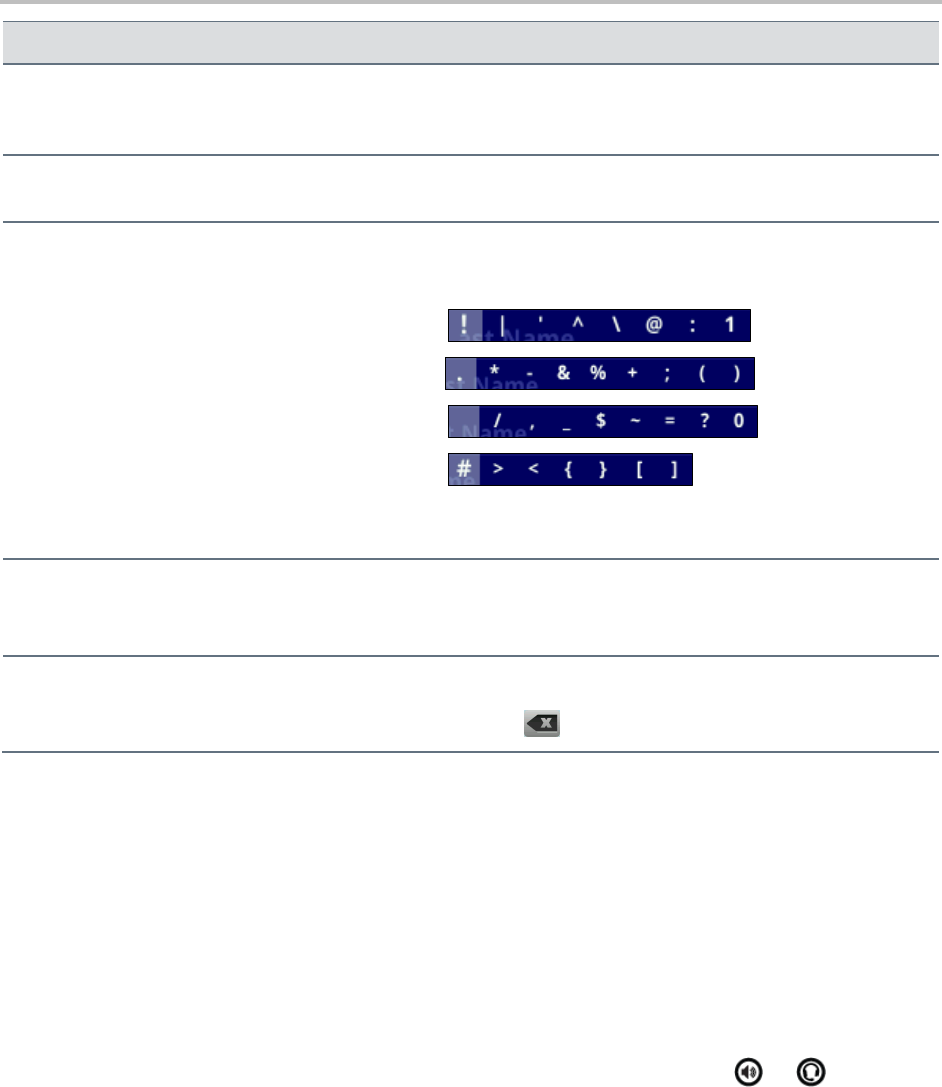
Polycom VVX 500 and VVX 600 Business Media Phones and Polycom VVX Camera User’s Guide
Polycom, Inc. 25
Data Type
Action
Enter a character
Press a dialpad key repeatedly to view the character options and
stop to select. When the character you want to enter displays in
the field, wait one second, and enter the next character.
Enter a number
Press a dialpad key repeatedly (depending what mode you’re in) to
enter the number that displays on that key.
Enter a special character
Tap Encoding, and select one of the alphabetic (Abc, ABC, or
abc) options. Then, press the 1, *, 0, or # key one or more times to
enter one of the following special characters:
1 key:
* key:
0 key:
# key:
You cannot access special characters when you are in numerical
(123) mode.
Enter a space
Tap Encoding, and select one of the alphabetic (Abc, ABC, or
abc) options. Then, press the 0 key.
You cannot enter a space when you are in numerical (123) mode.
Delete one or more characters
Drag your finger across the characters until the cursor is positioned
to the right of the character(s) you want to delete. Then, tap (or
press and hold) .
Cleaning the Touchscreen
The touchscreen requires very little maintenance. Periodically, however, you may need to clean it. Use a
clean, dry, microfiber cloth—the kind you would use to clean glass surfaces—to wipe the touchscreen.
This type of cloth is available from many office supply stores.
Before you clean the screen, disable it so you do not activate phone functions while you wipe the
touchscreen. To enable the touchscreen again, press any key on the phone console.
To answer a call while the touchscreen is disabled, pick up the handset. Or, press or and tap
Answer.
To clean the touchscreen:
1 Tap Settings from Home view, and tap Basic > Screen Clean.
2 Wipe the glass with a clean, dry, microfiber cloth.
3 To enable the touchscreen again, press any key on the phone console.