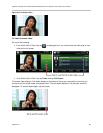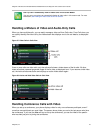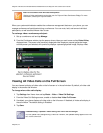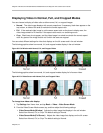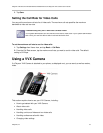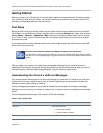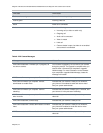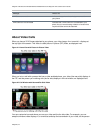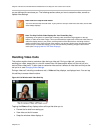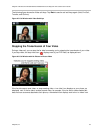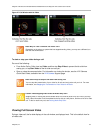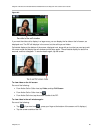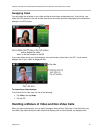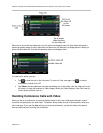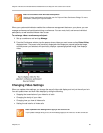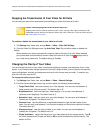Polycom VVX 500 and VVX 600 Business Media Phones and Polycom VVX Camera User’s Guide
Polycom, Inc. 77
you are talking with cannot see you. The following sections show you how to customize video, as well as
update video settings.
Note: How Can I Stop Far-Side Video?
You can’t start and stop far-side video. If your phone is set up to receive far-side video, the far-side
video always displays.
Note: The Way Far-Side Video Displays On Your Phone May Vary
Depending on the phone or system that is sending video, black bars might appear on the top,
bottom, or sides of the video image. This occurs because the aspect ratio of the sent video does not
match the display area on your phone, and the portions of the video that are not being received
display as black bars. If the received video matches your phone’s display area, the received video
fills the screen. If black bars display, you can remove them by selecting ‘cropped’ video screen
mode (see Changing How Non-PIP Video Displays).
Handling Video Calls
This section explains how to customize video during a video call. During a video call, you can stop
sending your video, swap video, or view full-screen video. All these actions affect only the call you’re in
and not future video calls. To learn how to customize video so that it affects all video calls and not just the
call you’re in, see Changing Video Settings.
During a video call, including a conference call, a Video soft key displays, as displayed next. You can tap
this soft key to access video functions.
Figure 44: Call Window with Video Soft Key
Tapping the Video soft key displays other soft keys that allow you to:
Prevent the far side from seeing you
View video on the full screen
Swap the windows video displays in