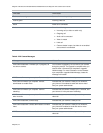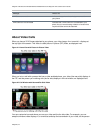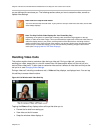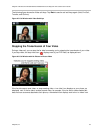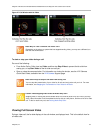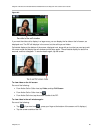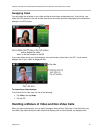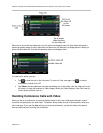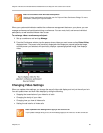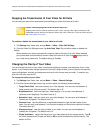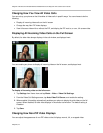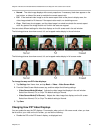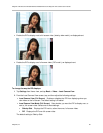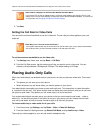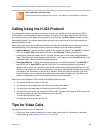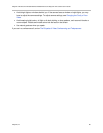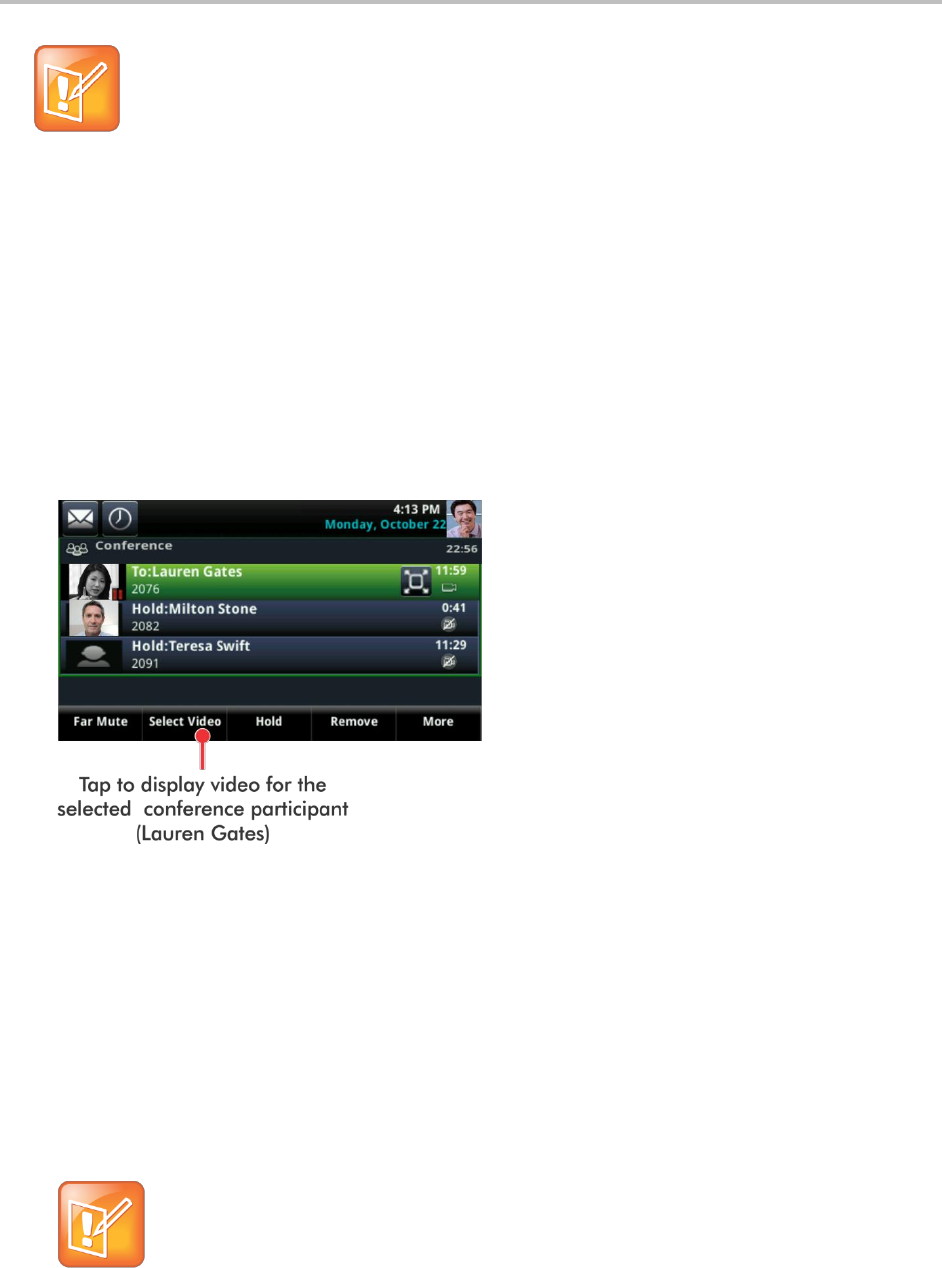
Polycom VVX 500 and VVX 600 Business Media Phones and Polycom VVX Camera User’s Guide
Polycom, Inc. 83
Note: Is it Possible to View All Video Participants?
Viewing all video participants requires the use of a Polycom Video Conference Bridge. For more
information, contact your Polycom reseller.
When your system administrator enables the conference management feature on your phone, you can
manage conference call participants during a conference. You can mute, hold, and remove individual
participants, as well as select whose video to see.
To exchange video a conference participant:
1 Set up a conference call and tap Manage.
2 From the Conference window, tap the person whose video you want to see and tap Select Video,
displayed next. The person who previously displayed video displays a paused grayscale image,
and the person you selected, who previously displays a paused grayscale image, now displays
video.
Changing Video Settings
When you update video settings, you change the way all video calls display and not just the call you’re in.
You can update when and how video displays by doing the following:
Stopping the transmission of your video for all calls
Changing the clarity of your video
Changing how you view all video calls
Setting the call rate for all video calls
Note: Updated Video Settings Don’t Apply to the Current Call
If you update settings during a call, the new settings apply to the next call, not the current call.