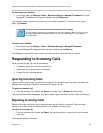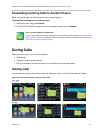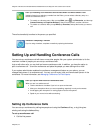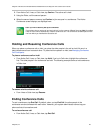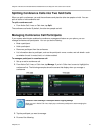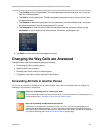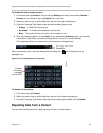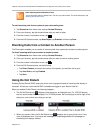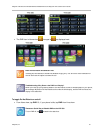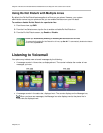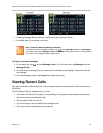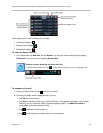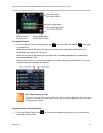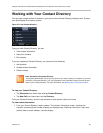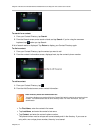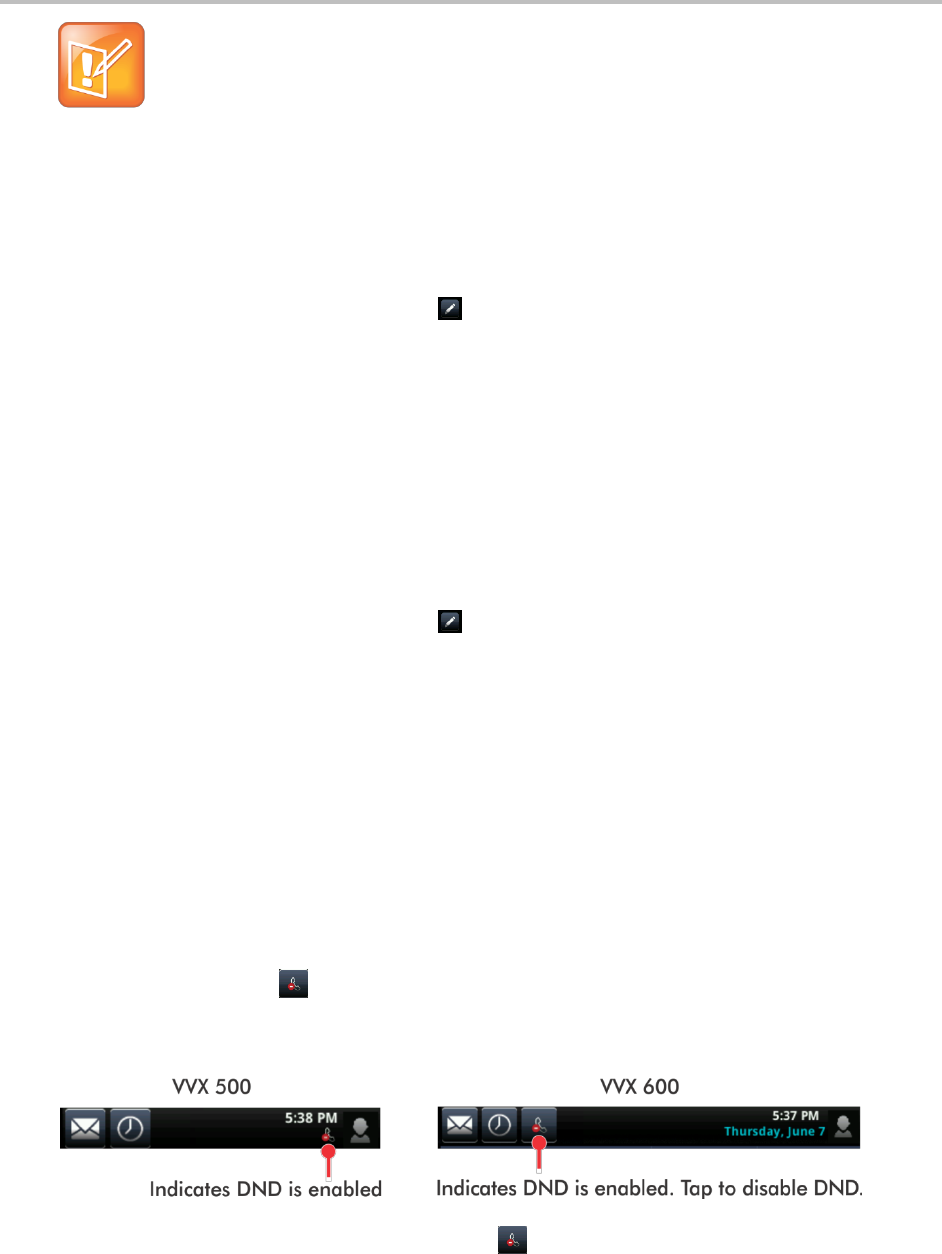
Polycom VVX 500 and VVX 600 Business Media Phones and Polycom VVX Camera User’s Guide
Polycom, Inc. 50
Note: Rejecting Calls and Shared Lines
You cannot reject calls on shared lines. You can only silence them. For more information, see
Working with Shared Lines.
To send incoming calls from a contact to your voicemail system:
1. Tap Directories from Home view, and tap Contact Directory.
2. From your directory, tap the contact whose calls you want to reject.
3. From the contact’s information screen, tap .
4. From the Edit Contact screen, tap Auto Reject, tap Enabled, and then tap Save.
Diverting Calls from a Contact to Another Person
The Divert option enables you to transfer all incoming calls from a particular contact to another person.
To divert incoming calls from a contact to another person:
1. Tap Directories from Home view, and tap Contact Directory.
2. From your directory, tap the contact whose calls you want to send to another person.
3. From the contact’s information screen, tap
.
4. From the Edit Contact screen, do the following:
Tap Divert Contact, and enter the number of the person you want the call to go to.
Tap Auto Divert, and tap Enabled.
Tap Save.
Using Do Not Disturb
Enabling Do Not Disturb (DND) stops your phone from ringing and sends all incoming calls directly to
voicemail. All calls you receive while DND is enabled are logged to your Recent Calls list.
When you enable Do Not Disturb, the following happens:
The Do Not Disturb icon, , displays in the status bar, as displayed next. For VVX 500 phones,
the icon scrolls under the time display. For VVX 600 phones, the icon displays at the far right of the
status bar, next to other icons that you can tap.
When your phone is idle, the Do Not Disturb icon, , displays next to your phone line in Lines
view, as displayed next. If you have new messages or forwarding enabled, the messages or
forwarding icon displays instead.