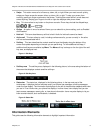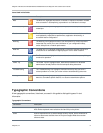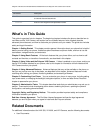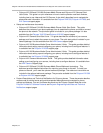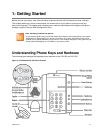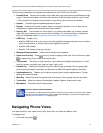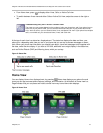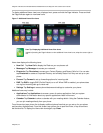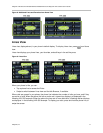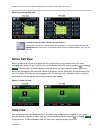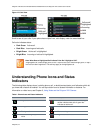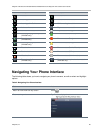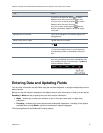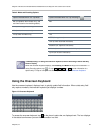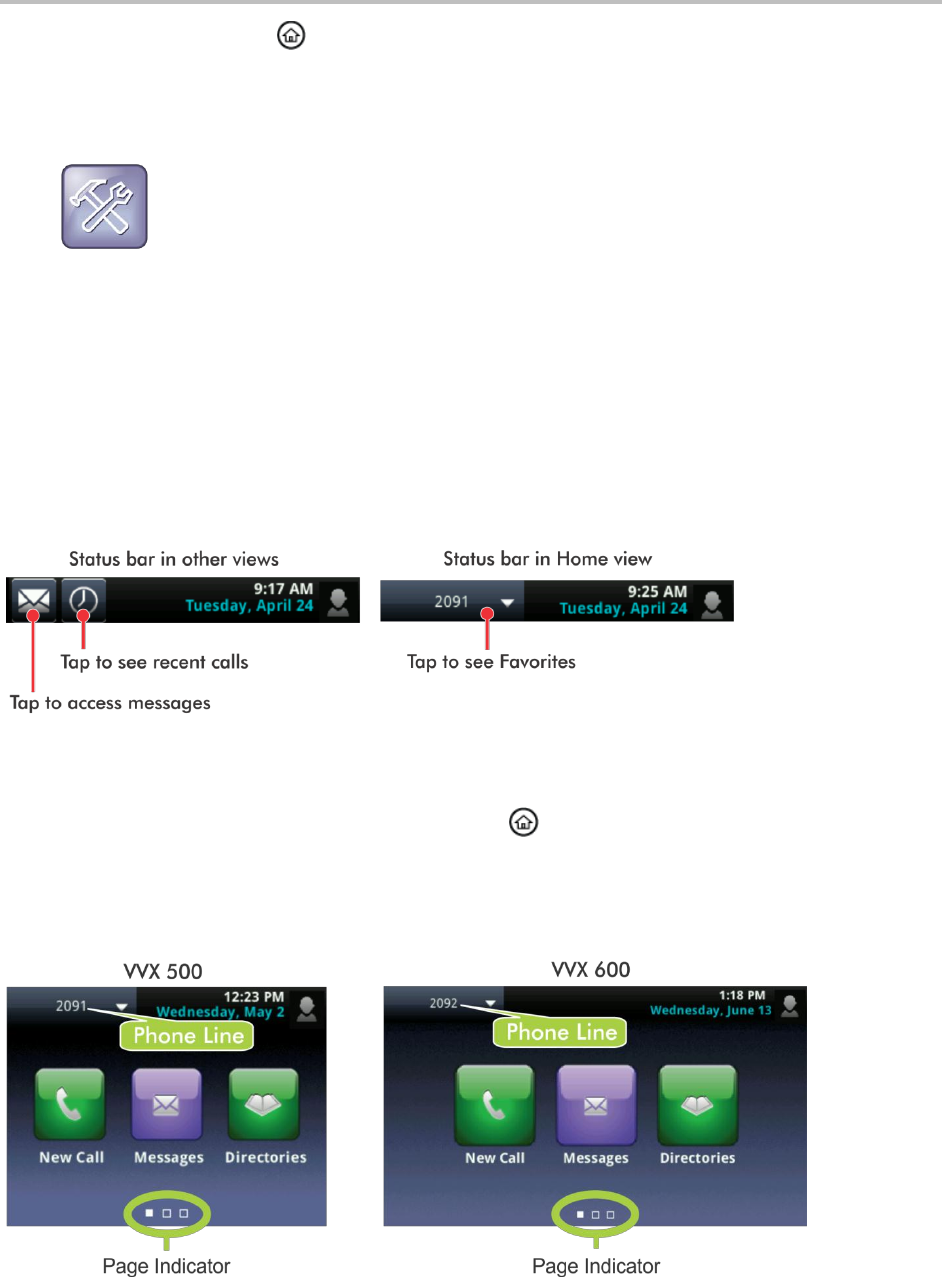
Polycom VVX 500 and VVX 600 Business Media Phones and Polycom VVX Camera User’s Guide
Polycom, Inc. 15
From Home view, press to display either Lines, Calls, or Active Call view.
To switch between Lines view and either Calls or Active Call view, swipe the screen to the right or
left.
Troubleshooting: Why Can’t I Access a Certain View?
The views you can access depend on the number of calls your phone has, and if your phone has an
active call. If your phone is idle, you can access Home and Lines view. If your phone has one call
only—and it is active—you can access Home, Lines, and Active Call view. If your phone has multiple
calls, or one held call, you can access Home, Lines, and Calls view.
At the top of each view is a status bar, displayed next. The status bar displays the date and time, your
phone line—depending what view you are in, and icons that you can tap to access messages or recent
calls. When your phone has information you should know about, icons and messages scroll together with
the date, under the time display. If you have a VVX 600, additional icons might display in the status bar,
such as Do Not Disturb (DND) and Warning icons, which you can tap.
Figure 5: Status Bar
Home View
You can display Home view, displayed next, by pressing . Home view displays your phone line and
icons you can tap to access phone features, settings, and information. At the bottom of Home view is a
Page Indicator that you can press and hold to control how many icons Home view displays.
Figure 6: Home View