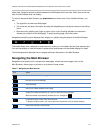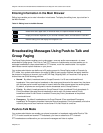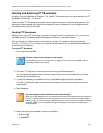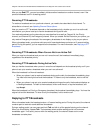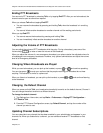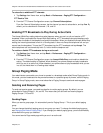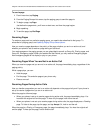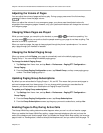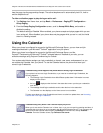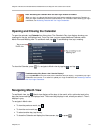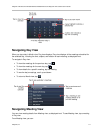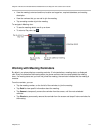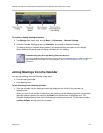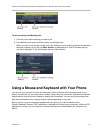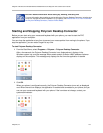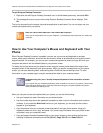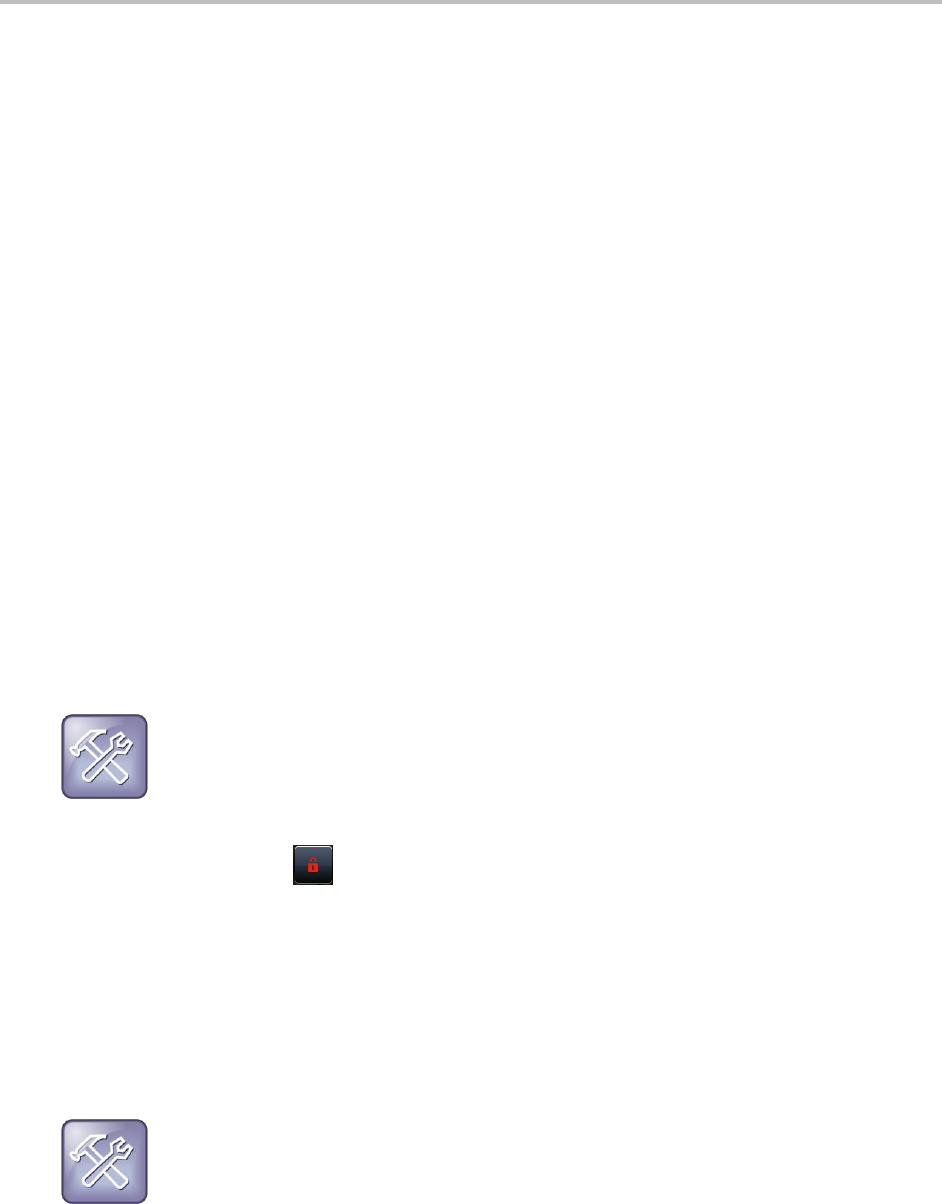
Polycom VVX 500 and VVX 600 Business Media Phones and Polycom VVX Camera User’s Guide
Polycom, Inc. 109
hear the page, tap the page and tap Accept. The active telephone call is automatically held. Or, hold or
end the telephone call.
To allow or disallow pages to play during an active call:
1 Tap Settings from Home view, and tap Basic > Preferences > Paging/PTT Configuration >
Group Paging.
2 From the Group Paging Configuration screen, scroll to Accept While Busy, and enable or
disable the setting.
The default setting is Disabled. When enabled, your phone accepts and plays pages while you are
in an active call. When disabled, your phone does not play pages while you are in a call, but holds
them in a Pending instead.
Using the Calendar
When your phone is configured to connect to the Microsoft Exchange Server, you can view and join
meetings scheduled in your Microsoft
®
Outlook
®
application from your phone.
When your phone is configured to connect to the Microsoft Exchange Server, and the
Polycom
®
Conferencing for Microsoft
®
Outlook
®
software feature is installed at your site, you can
schedule meetings using Polycom Conferencing for Outlook.
Your system administrator assigns you login credentials, a domain, user name, and password, so you
can access the Calendar from your phone. To use the Calendar feature, the phone must have your
correct Login Credentials.
Troubleshooting: What Happens if My Phone Has the Wrong Login Credentials?
If your phone has incorrect Login Credentials, or you need to re-submit Login Credentials, the
following happens:
The message Login Credentials have failed/Please update them if information is correct
displays on the screen.
An icon, , displays under the time in the status bar to warn you that your credentials
have failed.
The message Invalid login credentials scrolls under the time in the status bar.
The Calendar icon that displays on the Home screen is not available.
To learn more about your Login Credentials and how to re-submit or update them, see Accessing
Features with Your Login Credentials.
Troubleshooting: Why Doesn’t the Calendar Display Anymore?
When you do not see the Calendar icon in Home view, or you are not receiving meeting reminders, it
is possible that your phone is not connected to the Microsoft Exchange Server. To re-connect to the
server and use the Calendar feature again, tap Settings from Home view, and tap Features >
Calendar. From the Calendar screen, tap Connect to the server.