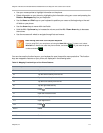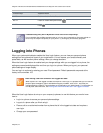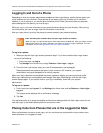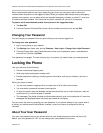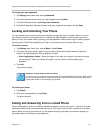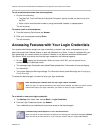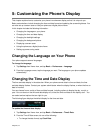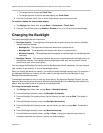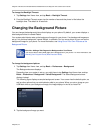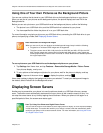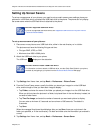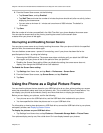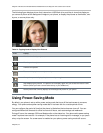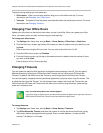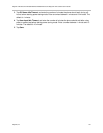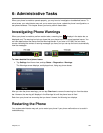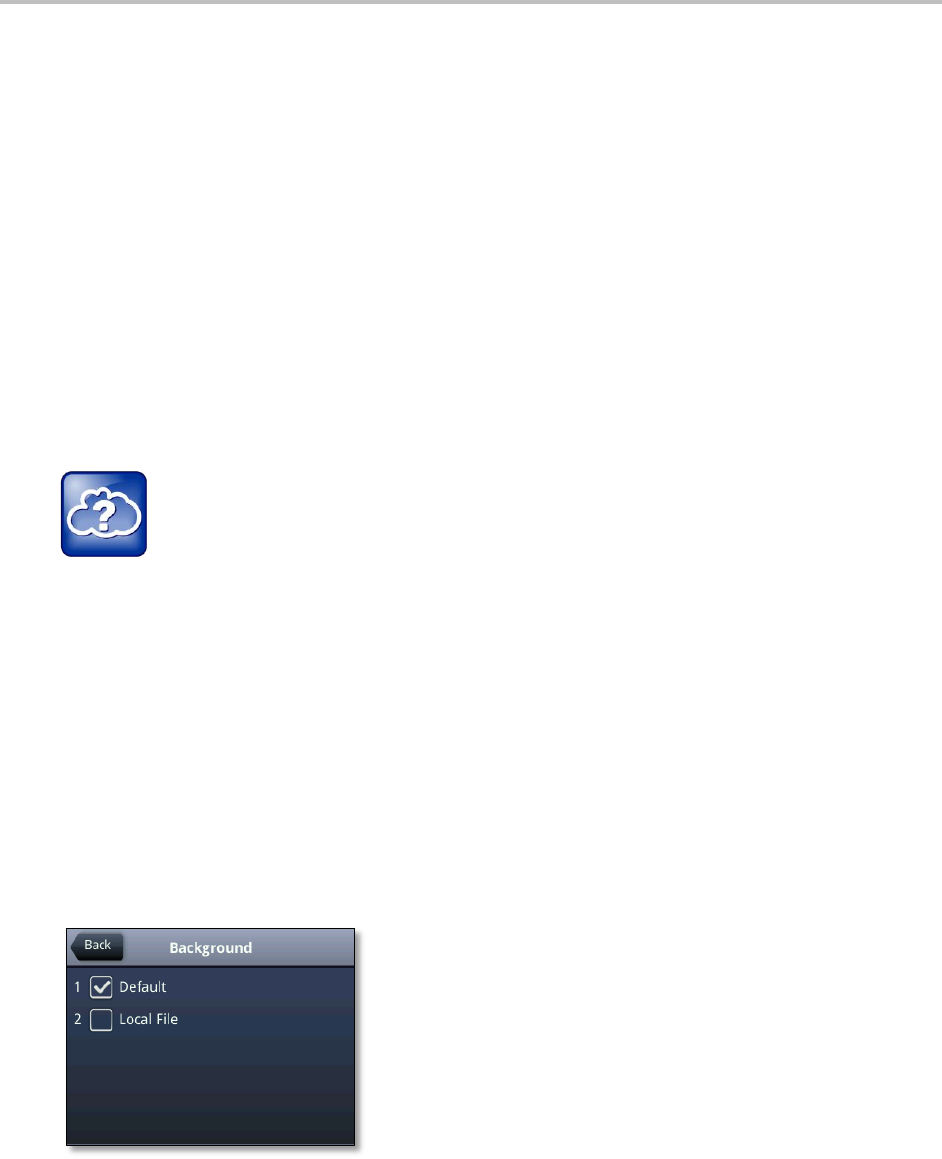
Polycom VVX 500 and VVX 600 Business Media Phones and Polycom VVX Camera User’s Guide
Polycom, Inc. 125
To change the Backlight Timeout:
1 Tap Settings from Home view, and tap Basic > Backlight Timeout.
2 From the Backlight Timeout screen, tap the number of seconds the phone is idle before the
backlight dims. The default is 40 seconds.
Changing the Background Picture
You can change the background picture that displays on your phone. By default, your screen displays a
blue background that is named Default.
Your system administrator sets up the background images for your phone. If no background images are
set up, only the blue background, named Default, is available. You can use a picture of your own as the
background image for your phone. For more information, see Using One of Your Own Pictures as the
Background Picture.
Web Info: Adding a Web Page as the Background on Your Phone
You may be able to add a Web page as the background on your phone. For more information, see
Branding Your Polycom Phone (Best Practices 75556).
To change the background picture:
1 Tap Settings from Home view, and tap Basic > Preferences > Background.
The Background screen displays.
Depending how your system is set up, you might have to tap Settings from Home view, and tap
Basic > Preferences > Background > Select Background. The Select Background screen
displays instead.
The following figure displays a sample background screen. Your screen has the default option, as
well as other options that your administrator adds to your phone. When you set an image on your
USB flash drive as your background image, the image displays in the list as Local File.
2 Tap the background image you want.