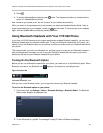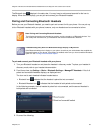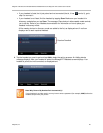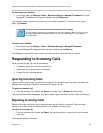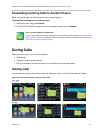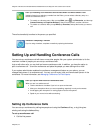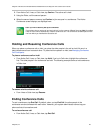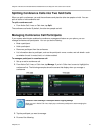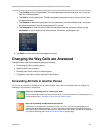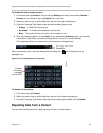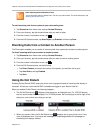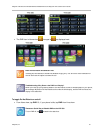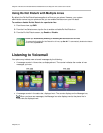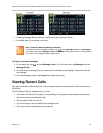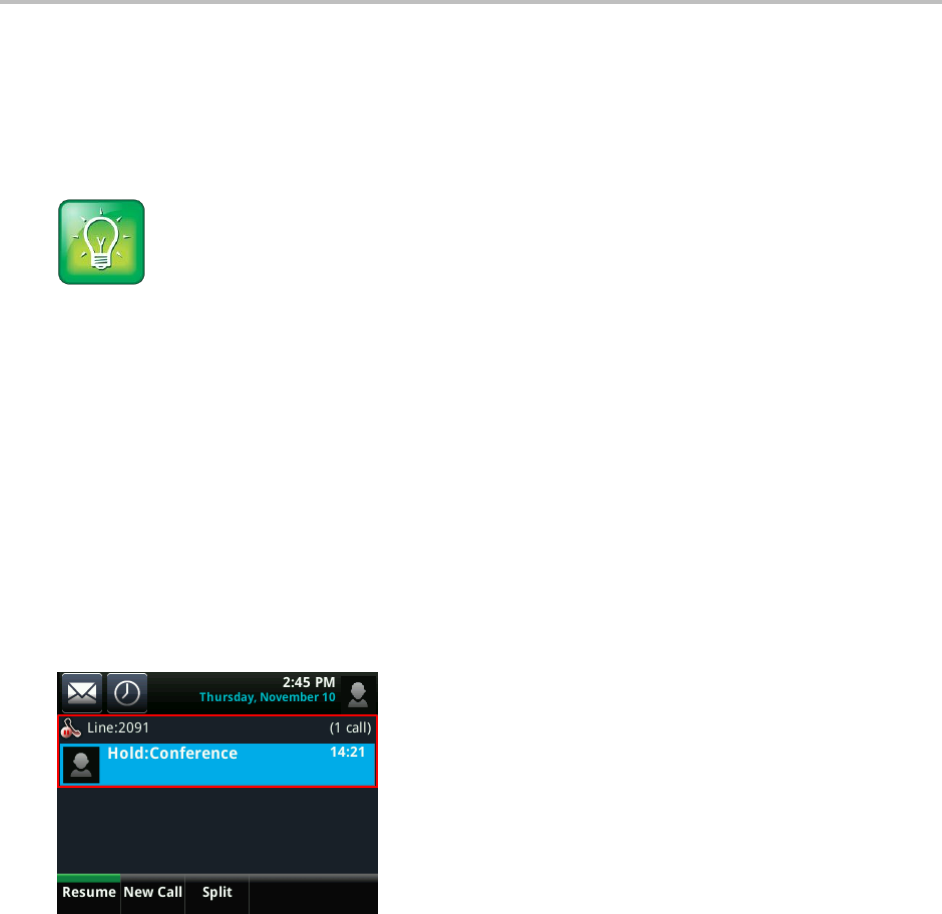
Polycom VVX 500 and VVX 600 Business Media Phones and Polycom VVX Camera User’s Guide
Polycom, Inc. 46
2 From Active Call, Lines, or Calls view, tap Confrnc. The active call is held.
3 Using the Dialer, call the second person.
4 When the second person answers, tap Confrnc to join everyone in a conference. The Active:
Conference screen displays, as displayed next.
User Tip: How to Quickly Set Up a Conference
If your phone has an active call and one held call, on the same or different lines, tap Join from either
Lines or Calls view to automatically create a conference call. The conference call takes place on the
line from which you handled the last active call.
Holding and Resuming Conference Calls
When you place a conference call on hold, you place the other people in the call on hold. No one in a
held conference call can hear each other. To place hold one person on hold, see Managing Conference
Call Participants.
To place a conference call on hold:
From Active Call, Lines, or Calls view, tap Hold. If you’re in Calls view, highlight the conference
first. The other people in the conference are held. The following example shows a held conference
in Calls view.
To resume a held conference call:
From Lines or Calls view, tap Resume.
Ending Conference Calls
To end a conference, tap End Call. By default, when you tap End Call, the other people in the
conference remain connected with each other. However, your system administrator can set up your
phone so that all connections end.
To end a conference call:
From Active Call, Lines, or Calls view, tap End Call.