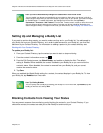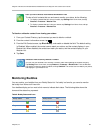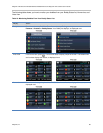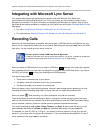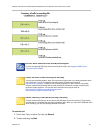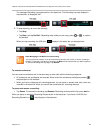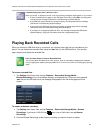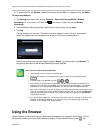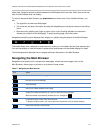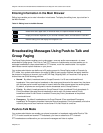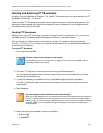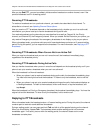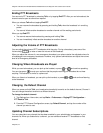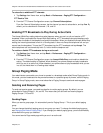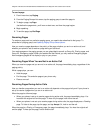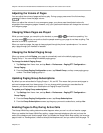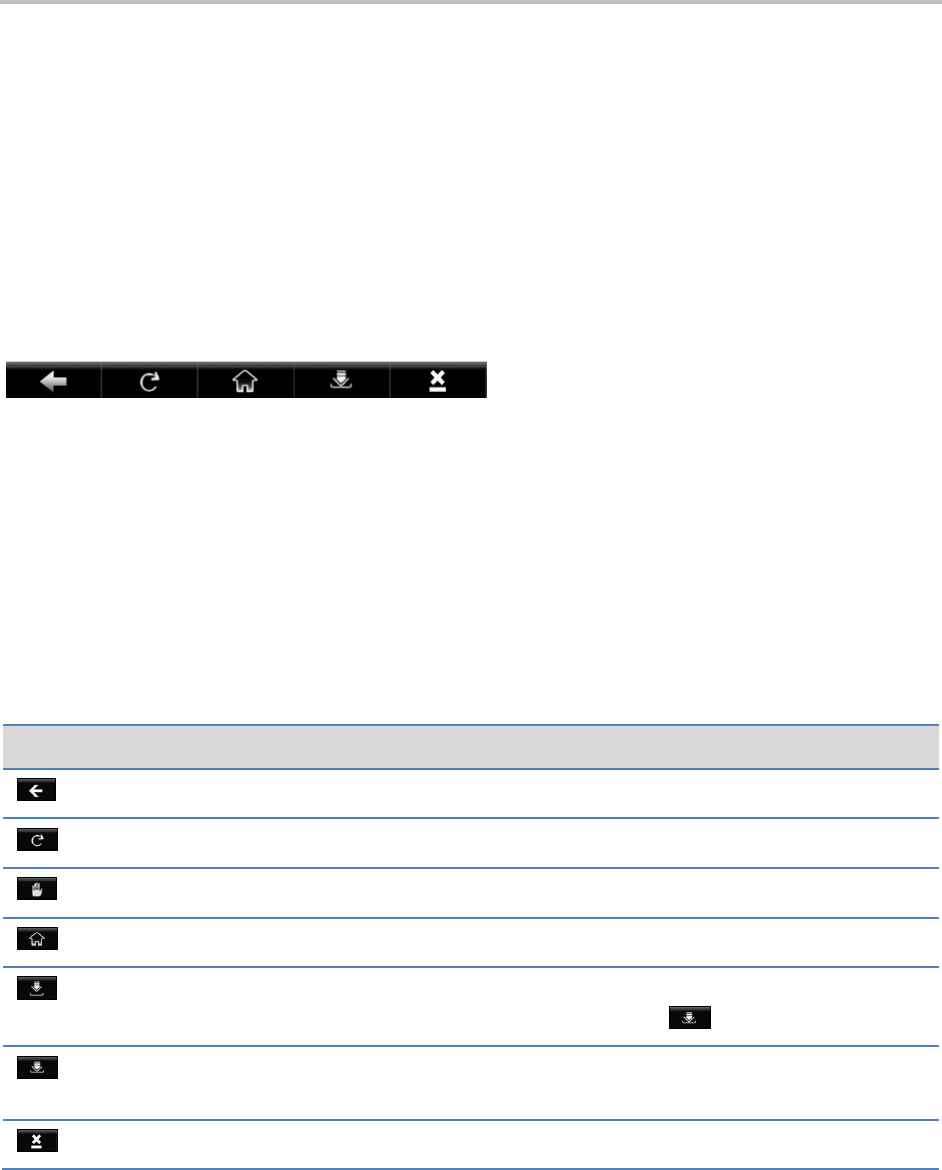
Polycom VVX 500 and VVX 600 Business Media Phones and Polycom VVX Camera User’s Guide
Polycom, Inc. 101
Home view. Swipe the screen to switch between the Idle Browser and Lines view. When your phone has
calls, the Idle Browser does not display.
To view an interactive Main Browser, tap Applications from Home view. From the Main Browser, you
can:
Tap hyperlinks to view more Web pages.
Tap a text box and enter information by using the dialpad keys on the phone console or the editing
icons.
Move around by swiping your finger up, down, right, or left. Scrolling indicators on the screen
indicate your position on the Web page. To stop a scrolling page, touch the screen.
Navigation and editing icons displayed next, display in a toolbar along the bottom of the Main Browser.
The toolbar hides, after it displays for three seconds, unless you’ve touched a text box that requires input.
You can also display or hide the toolbar by pressing the touchscreen until the toolbar displays or hides.
The following sections describe how to navigate and enter information in the Main Browser.
Navigating the Main Browser
Navigation icons enable you to view previous web pages, refresh the current page, return to the
Main Browser’s Home page, or go back to your phone’s Home screen.
Table 11: Navigating the Main Browser
Icon
Action
Go back to the previous web page.
Refresh the current web page.
Stop refreshing.
Return to the Main Browser’s home page.
Display the toolbar permanently so it does not hide every three seconds.
When the toolbar is permanently enabled, the icon changes to .
Enable the toolbar to hide every three seconds.
To display a hidden toolbar, you have to press the touchscreen until the toolbar displays.
Return to the phone’s Home screen.