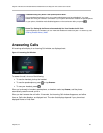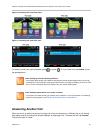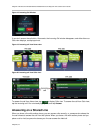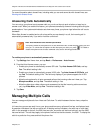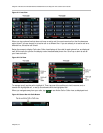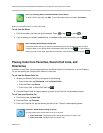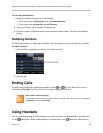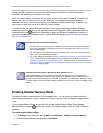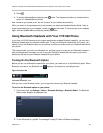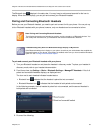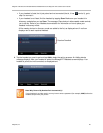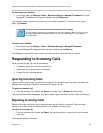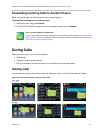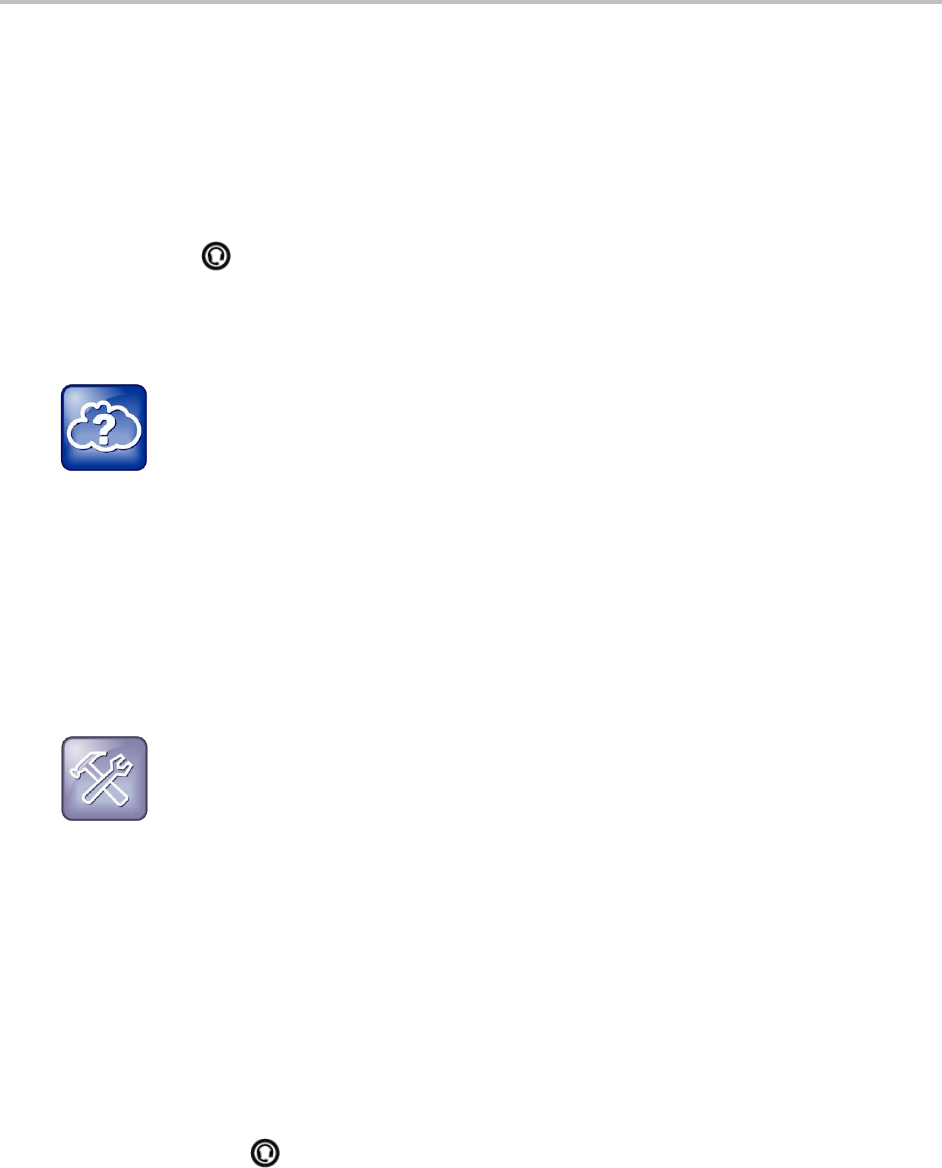
Polycom VVX 500 and VVX 600 Business Media Phones and Polycom VVX Camera User’s Guide
Polycom, Inc. 37
analog and USB headset are connected, the USB headset is used. When two USB headsets are
connected, the headset you connected first is used.
When you use a headset, you can set up your phone so that all calls use your headset. To enable this
feature, see Enabling Headset Memory Mode. When you use a headset that supports electronic
hookswitch (EHS), you can use the controls on your headset to answer and end calls. In addition, you
may be able to mute calls and control volume from your headset.
VVX 600 phones also support Bluetooth headsets. If your system administrator enables Bluetooth
capability for your phone, you can use a Bluetooth device to handle calls. When a Bluetooth headset is
connected and in use, glows blue. When analog, digital, and Bluetooth headsets are connected to
your phone, the Bluetooth headset is used. To use a Bluetooth headset, see Using Bluetooth Headsets
with Your VVX 600 Phone.
Web Info: More Information About Headsets
For information on how to connect a headset to your phone, see the Quick Start Guide for
your phone, available by navigating to your phone’s Web page from the Business Media
Phones Support page.
For information on your headset’s features, as well as how to sync your headset with your
phone, see your headset documentation.
For a list of supported headsets, see Using Headsets with Polycom Phones (Feature Profile
37477). For detailed information about how to use electronic hookswitch, see Using an
Electronic Hookswitch (Technical Bulletin 35150). These documents are available from the
Polycom Profiled UC Software Features and Polycom Engineering Advisories and Technical
Notifications Support pages.
Troubleshooting: Why Doesn’t My Headset Work with My Phone?
Certain USB headsets—such as those that come with a docking station—have two modes:
deskphone and softphone. To work with your phone, your headset must be in softphone mode. If
you cannot operate the phone from your headset, it is possible your headset is in deskphone mode.
To switch modes, press and hold the headset hookswitch until you hear a sound or message on the
headset.
Enabling Headset Memory Mode
This feature is useful for permanent or full-time headset users. You can set up your phone so that all
incoming and outgoing calls use your headset. At any time, you can switch to handset or speakerphone
mode.
To use Headset Memory Mode, enable and then activate Headset Memory Mode. When Headset
Memory Mode is activated, flashes either green, for analog headsets, or blue, for USB or Bluetooth
headsets.
To enable Headset Memory Mode:
1 Tap Settings from Home view, and tap Basic > Preferences > Headset > Headset Memory.
1 From the Headset Memory Mode screen, tap Enabled.