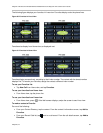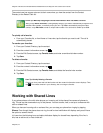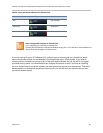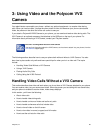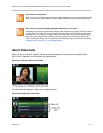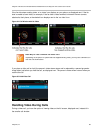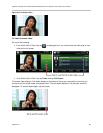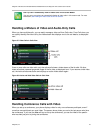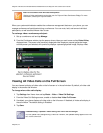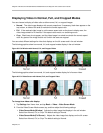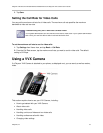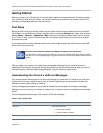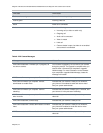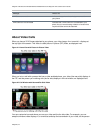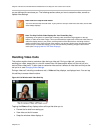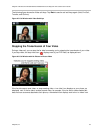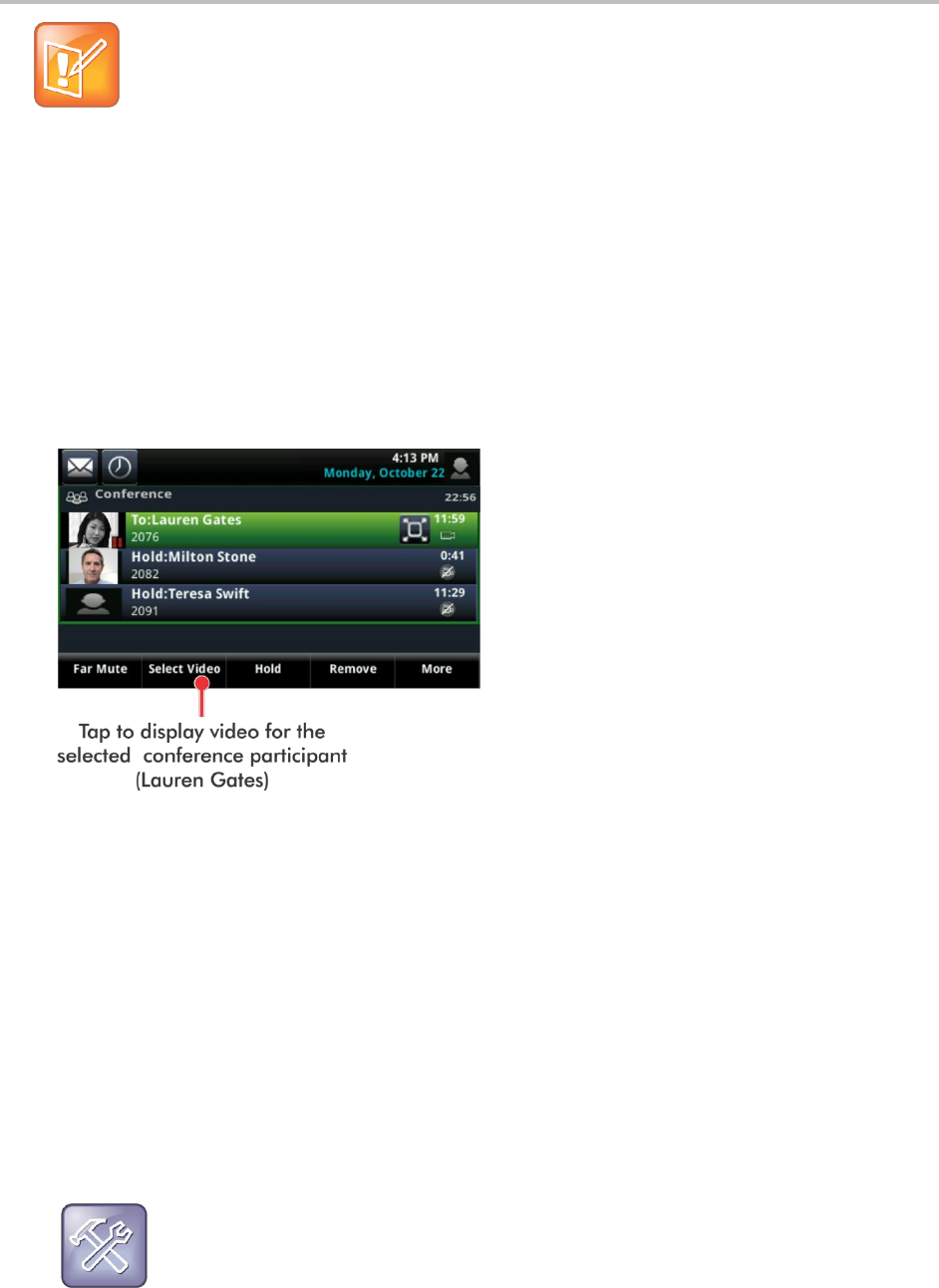
Polycom VVX 500 and VVX 600 Business Media Phones and Polycom VVX Camera User’s Guide
Polycom, Inc. 71
Note: Is it Possible to View All Video Participants?
Viewing all video participants requires the use of a Polycom Video Conference Bridge. For more
information, contact your Polycom reseller.
When your system administrator enables the conference management feature on your phone, you can
manage conference call participants during a conference. You can mute, hold, and remove individual
participants, as well as select whose video to see.
To exchange video a conference participant:
1 Set up a conference call and tap Manage.
2 From the Conference window, tap the person whose video you want to see and tap Select Video,
displayed next. The person who previously displayed video displays a paused grayscale image,
and the person you selected, who previously displays a paused grayscale image, displays video.
Viewing All Video Calls on the Full Screen
You can choose to display all video calls on the full screen or in the call window. By default, all video calls
display in the smaller call window.
To change where video calls display:
1 Tap Settings from Home view and tap Basic > Video > Video Call Settings.
1 From the Video Call Settings screen, enable or disable Auto Video Full Screen.
2 If enabled, your phone displays all video calls on the full screen. If disabled, all video calls display in
the call window. The default setting is Disabled.
3 Tap Save.
Troubleshooting: I Updated a Video Setting, But I Don’t See the Changes
You can update video settings during a video call. However, the updated setting applies to the next
call, not the current call.