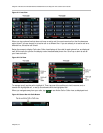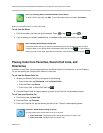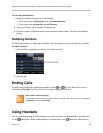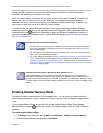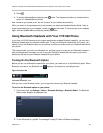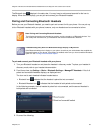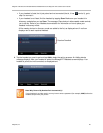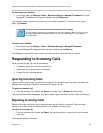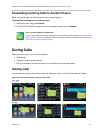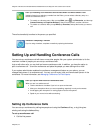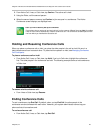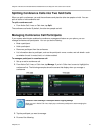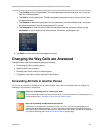Polycom VVX 500 and VVX 600 Business Media Phones and Polycom VVX Camera User’s Guide
Polycom, Inc. 41
5 Tap the headset you want to connect, and tap Connect. A Connecting device message displays.
After your headset connects, a Headset attached message displays, and your headset model
displays next to the Bluetooth/Headset icon, the icon that indicates that your headset is both
paired and connected, displayed next.
The Bluetooth/Headset icon also displays in the status bar, as displayed next. If you tap the
icon, the Bluetooth Settings screen displays.
You can now use your headset to handle calls.
Handling Calls with Your Bluetooth Headset
When your Bluetooth headset is turned on, and paired and connected with your phone, you can:
Use the headset to handle calls, including muting and adjusting call volume.
Initiate and end calls on your headset by pressing , or using a control on the headset.
Switch to handset or speakerphone mode during a headset call by picking up the handset or
pressing .
When a Bluetooth headset is paired and connected, and you turn the headset off, the message Headset
removed displays. The headset is not connected anymore, but remains paired. When you turn the
headset back on, the message Headset attached displays, and the headset is connected again, indicating
that you can use it to handle calls.
Disconnecting and Removing Your Bluetooth Headset
You can disconnect your headset from your phone, but still keep it paired. When you disconnect a
headset, it remains paired so you can easily connect it to your phone again.
You can also remove your headset, so it is no longer paired or connected. When you remove your
headset, it won’t display in the Manage BT Headsets screen. To connect it back to your phone, you’ll
need to scan for the device, add it, and connect it again.