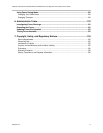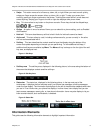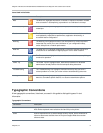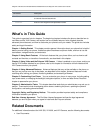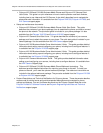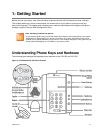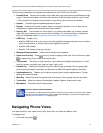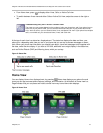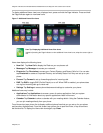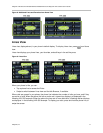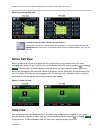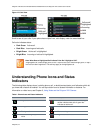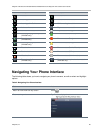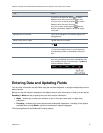Polycom VVX 500 and VVX 600 Business Media Phones and Polycom VVX Camera User’s Guide
Polycom, Inc. 14
The following list describes the important phone features on the VVX 500 and VVX 600:
Reversible tab Secures the handset in the cradle when your phone stand is positioned at a high
angle. To secure the handset, remove the tab, reverse it so the protrusion points up, and re-insert
it. Then, position the handset so the protrusion on the tab fits into the slot on the handset.
Speaker Provides ringer and speakerphone audio output.
Dialpad Enables you to enter numbers, letters, and special characters. You can also use the
dialpad keys to select menu items that have index numbers.
Security Slot The connector on the left side of your phone that enables you to attach a laptop
cable lock to your phone so you can secure it to a desktop. For more information on locking your
phone to the desktop, see Security Slots on Polycom Phones (Technical Bulletin 64654).
USB Ports Enable you to:
Attach a USB flash drive so you can record calls, update the background picture on your phone,
set up a screen saver, or use your phone as a digital picture frame.
Attach a USB headset.
Attach a VVX Camera to the top-most port.
Message Waiting Indicator Flashes red to indicate new messages.
Home and Lines Key Press from any screen to display Home view. From Home view, press
to display other phone views: Line and Call view.
Touchscreen The screen is touch-sensitive. Tap to select and highlight screen items. To scroll,
touch the screen, and swipe your finger up, down, right, or left.
Headset Key Enables you to place and receive calls through a headset. The key glows green
when an analog headset is activated, and blue when a USB or Bluetooth headset is activated.
Speakerphone Key Enables you to place and receive calls using the speakerphone. The key
glows green when activated.
Mute Key Mutes local audio during calls and conferences. The key glows red when activated.
Volume Key Adjust the volume of the handset, headset, speaker, and phone’s ringer.
Microphone Transmits sound to other phones.
Web Info: Attaching Phone Hardware
For information on attaching phone hardware, including how to connect your phone to the network,
see the Quick Start Guide for your phone, available by navigating to your phone’s Support page
from the Business Media Phones Support page.
Navigating Phone Views
Your phone has four main views: Home, Calls, Active Call, and Lines (the default view).
To change views:
For Home view, press .