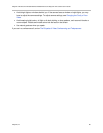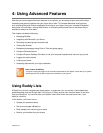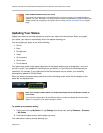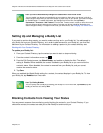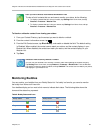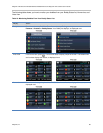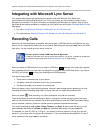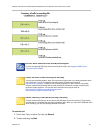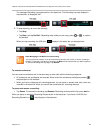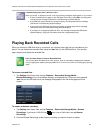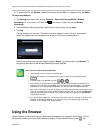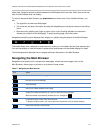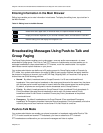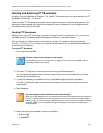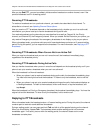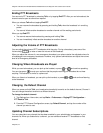Polycom VVX 500 and VVX 600 Business Media Phones and Polycom VVX Camera User’s Guide
Polycom, Inc. 98
The message Recording in progress scrolls in the status bar. The Recording icon also displays in
the status bar, as displayed next.
3 To stop recording, do one of the following:
Tap Stop.
Tap Back, and tap End Call. Depending what mode you are using, press or , or replace
the handset.
When you stop recording, the USB icon, , displays in the status bar, as displayed next.
Note: Managing a Call While You’re Recording
You can hold, end, transfer, or set up a conference call while you record, or while a recording is
paused. To manage a call during a recording, tap Back and choose the task you want to perform.
To see the Recording soft keys again, tap Record.
To record a conference:
You can record a conference call in the same way as other calls with the following exceptions:
All conference call participants are recorded. When one of the conference participants presses ,
that participant is not recorded.
When you hold a conference call, recording pauses. You can place or answer other calls, which are
recorded in the same file. When you resume the conference call, recording resumes.
To pause and resume a recording:
Tap Pause. To resume the recording, tap Resume. Recording continues within the same .wav file.
When you pause a recording, Recording Paused scrolls in the status bar. If you have a VVX 600, the
Recording Paused icon, , also displays in the status bar.