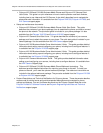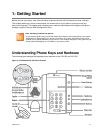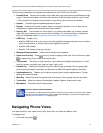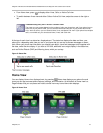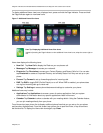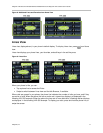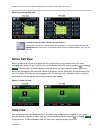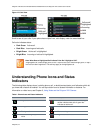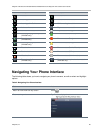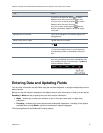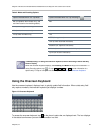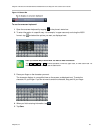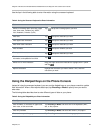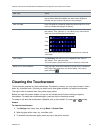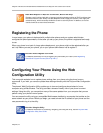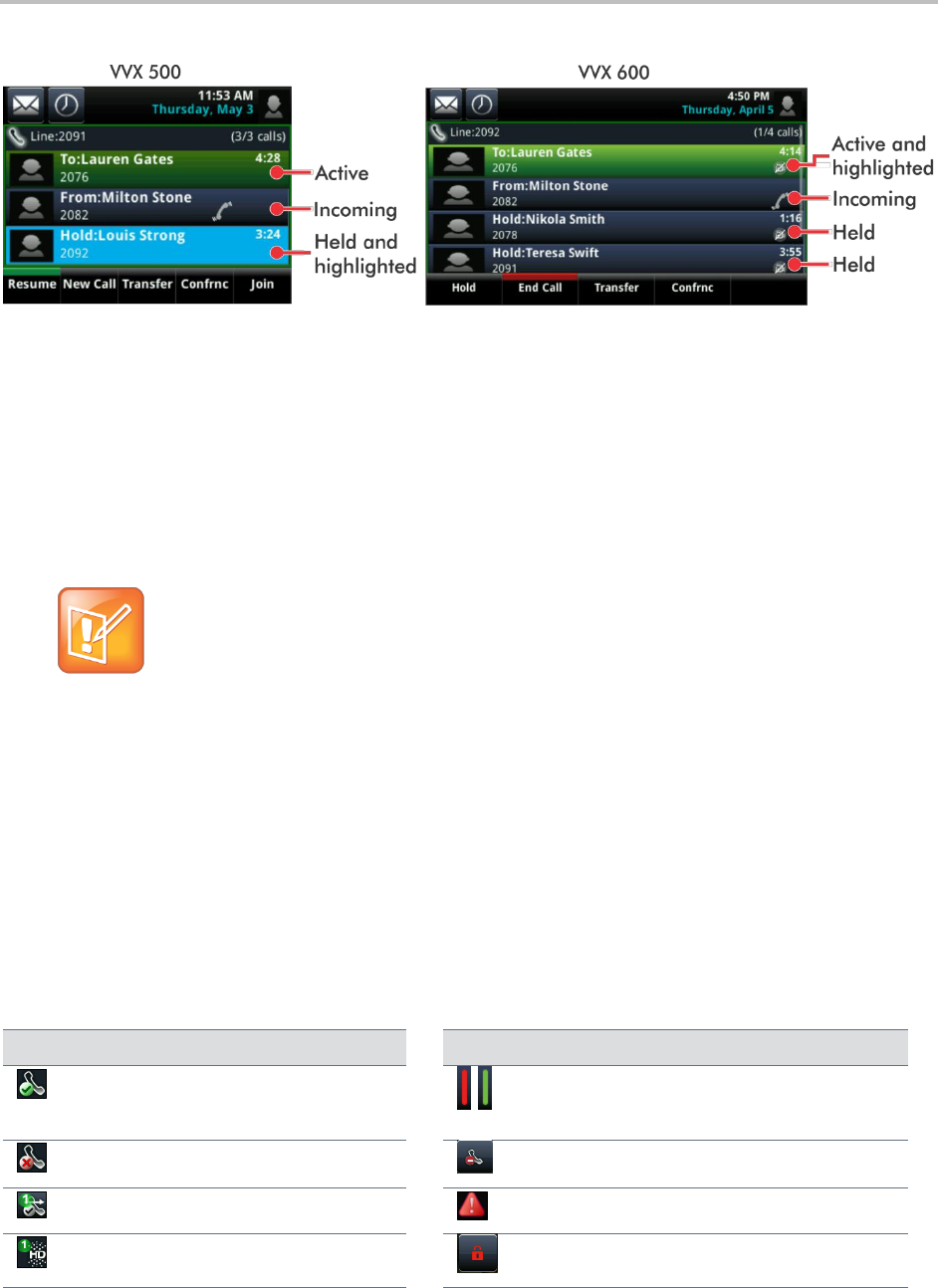
Polycom VVX 500 and VVX 600 Business Media Phones and Polycom VVX Camera User’s Guide
Polycom, Inc. 19
Figure 12: Calls View
Scroll to see all your calls. If your phone has multiple lines, calls display under the associated line.
Call color indicates status:
Dark Green Active call.
Dark Blue Incoming and held calls.
Bright Green Active call is highlighted.
Bright Blue Incoming or held call is highlighted.
Note: What Does a Highlighted Call Indicate? How Do I Highlight a Call?
A highlighted call is either bright green or blue. Tap an active call to make it bright green, or tap a
held call to make it bright blue. The soft keys apply to the highlighted call.
Understanding Phone Icons and Status
Indicators
The following table displays icons, including phone, call, or buddy/contact status, and indicators which let
you know that a feature is enabled. You can tap certain icons to access information or features. For
information on video icons, see Chapter 3, Using Video and the Polycom VVX Camera.
Table 1: Phone Icons and Status Indicators
Icon
Description
Icon
Description
Registered line
Status indicators in Lines view. A flashing
red bar indicates held calls. A green bar
indicates an active call.
Unregistered line
Do Not Disturb enabled
Placing a call
Phone warning
Active call using Polycom HD
Voice
Login credentials invalid