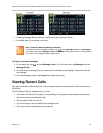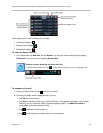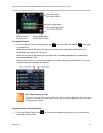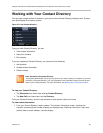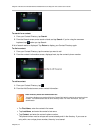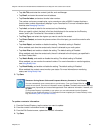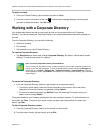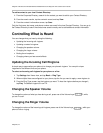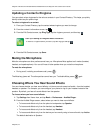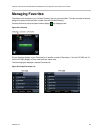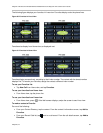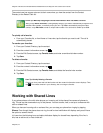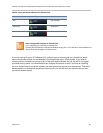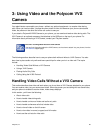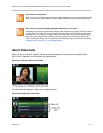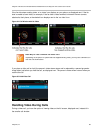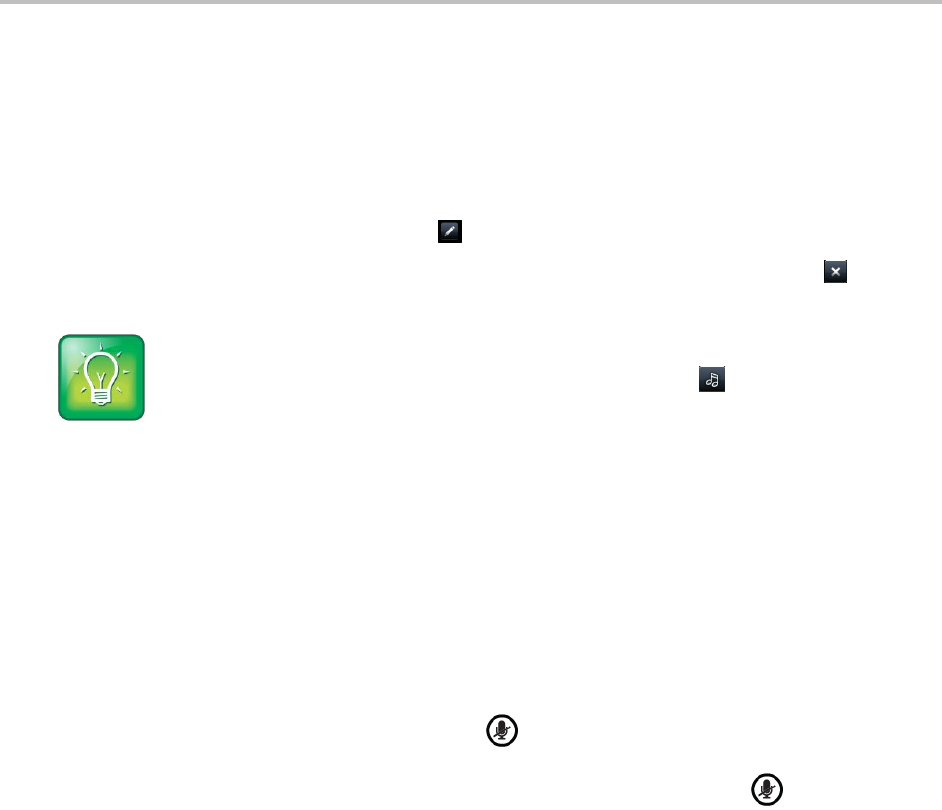
Polycom VVX 500 and VVX 600 Business Media Phones and Polycom VVX Camera User’s Guide
Polycom, Inc. 61
Updating a Contact’s Ringtone
You can select unique ringtones for the various contacts in your Contact Directory. This helps you quickly
identify callers as your phone rings.
To select a ringtone for a contact:
1. From your Contact Directory, tap the contact whose ringtone you want to change.
2. From the contact’s information screen, tap .
3. From the Edit Contact screen, tap Ring Type, tap the ringtone you want, and then tap .
User Tip: Listening to a Ringtone Before You Save It
To listen to a ringtone before you save it, tap the ring type and tap .
4. From the Edit Contact screen, tap Save.
Muting the Microphone
Mute the microphone so other parties cannot hear you. Microphone Mute applies to all modes (handset,
headset, and speakerphone). You can still hear all other parties when you mute the microphone.
To mute the microphone:
During a call, including a conference call, press .
The Mute key glows red. The other parties cannot hear you. To disable Mute, press again.
Choosing Where You Hear Sound Effects
You can choose whether you hear sound effects—all phone sounds except call audio—from the handset,
headset, or speaker. For example, you can configure your phone to ring on your headset instead of the
speaker. By default, you hear all sound effects from the speaker.
To choose where you hear sound effects:
1. Tap Settings from Home view, and tap Basic > Preferences > Audible Ringer.
2. From the Audible Ringer screen, select where you want to hear sound effects:
To hear sound effects only from the phone’s loudspeaker, tap Speaker.
To hear sound effects only from the handset, tap Handset.
To hear sound effects only from the headset, tap Headset.
To hear sound effects only from the device you’re currently using to hear call audio, tap Active.
The default destination is Speaker.