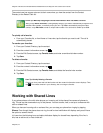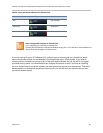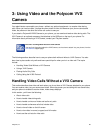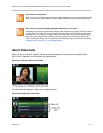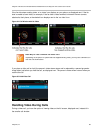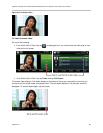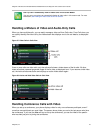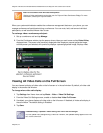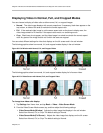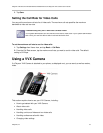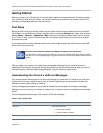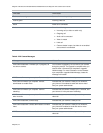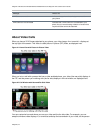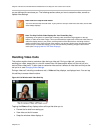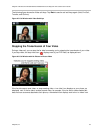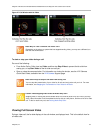Polycom VVX 500 and VVX 600 Business Media Phones and Polycom VVX Camera User’s Guide
Polycom, Inc. 72
Displaying Video in Normal, Full, and Cropped Modes
You can choose to display all video calls as either normal, full, or cropped images:
Normal The video image displays with correct proportions. If necessary, black bars appear on the
top, bottom, or sides of the area to maintain the correct aspect ratio.
Full If the received video image is not the same aspect ratio as the phone’s display area, the
video image stretch to fill the area. If the aspect ratios match, no stretching occurs.
Crop Black bars do not appear, and the video image is re-sized to maintain the correct aspect
ratio. Any parts of the image that do not fit within the area are cropped.
You can select different settings for video that displays on the full screen and in the call window.
The following graphics show how normal, full, and cropped modes display in the call window.
Figure 39: Call Window with Normal, Full, and Cropped Video
The following graphics show how normal, full, and cropped modes display for full-screen video.
Figure 40: Full Video Screen with Normal, Full, and Cropped Video
To change how video calls display:
1 Tap Settings from Home view, and tap Basic > Video > Video Screen Mode.
2 From the Video Screen Mode screen, tap, and then adjust the following settings:
Video Screen Mode (Window) Adjusts the video image that displays in the call window.
Select from Normal, Full, or Crop. The default setting is Normal.
Video Screen Mode (Full Screen) Adjusts the video image that displays on the full screen.
Select from Normal, Full, or Crop. The default setting is Normal.