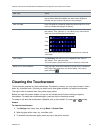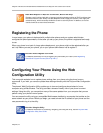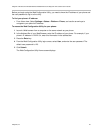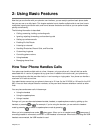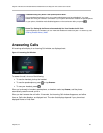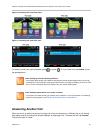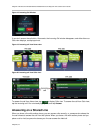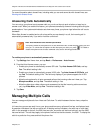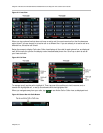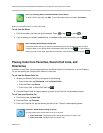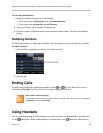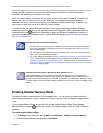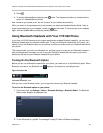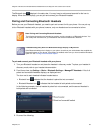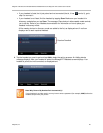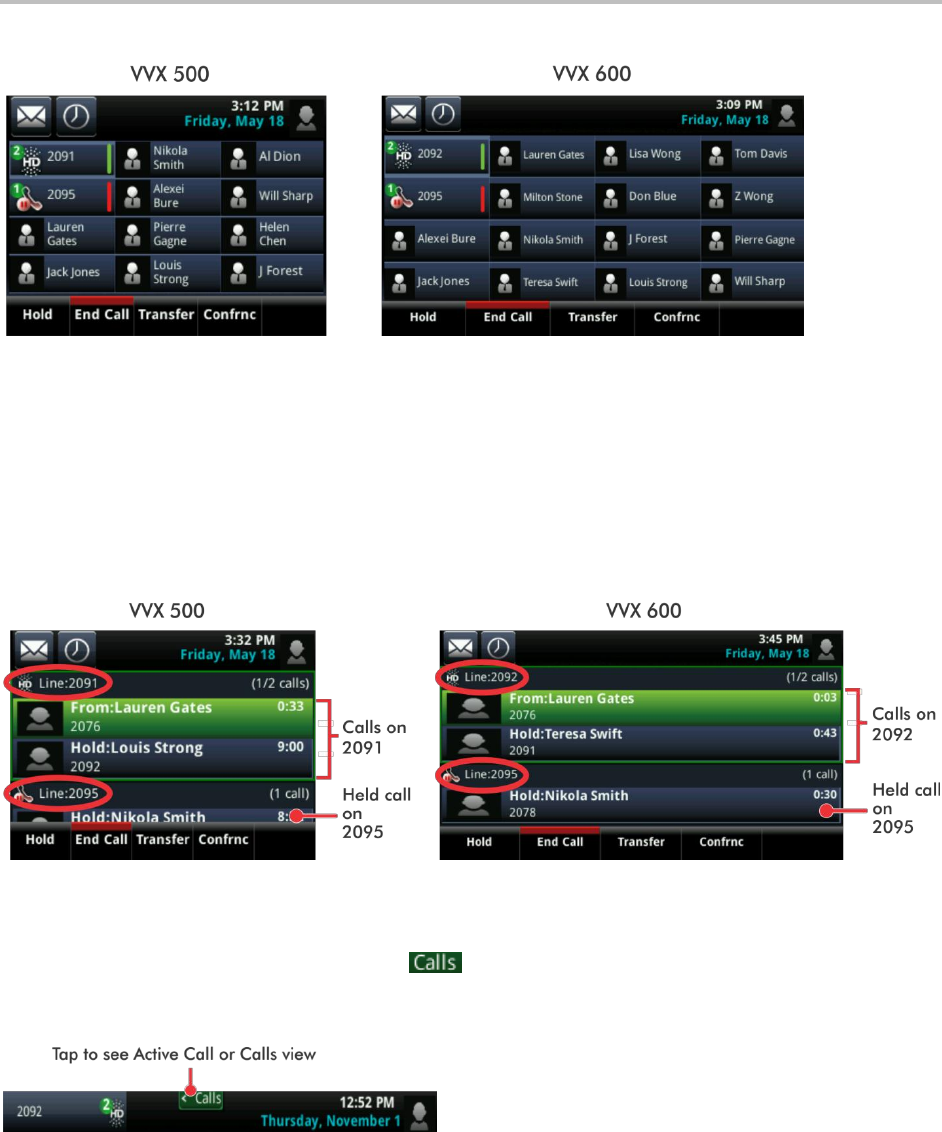
Polycom VVX 500 and VVX 600 Business Media Phones and Polycom VVX Camera User’s Guide
Polycom, Inc. 33
Figure 21: Lines View
When you tap a phone line that does not have an active call, the most recent call on that line becomes
active, even if you are already in an active call on a different line. If you are already in an active call on a
different line, the active call is held.
Swipe the screen to display Calls view. Calls view displays all the calls for each phone line, as displayed
next. All the calls for a phone line display under the associated phone line. Scroll up or down to see all
your lines and calls.
Figure 22: Call View
To manage a call, tap the call to highlight it. Then, tap one of the soft keys to hold, resume, end, or
transfer the highlighted call, or set up a conference with the highlighted call.
When you navigate away from your calls, tap to see Active Call or Calls view, as displayed next.
Figure 23: Status Bar with Calls Button