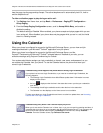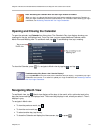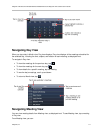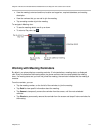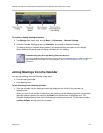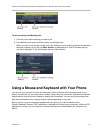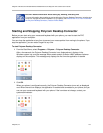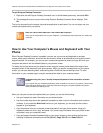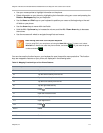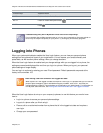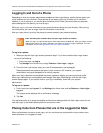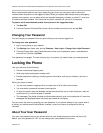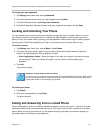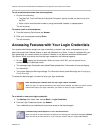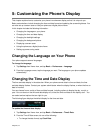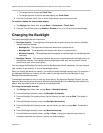Polycom VVX 500 and VVX 600 Business Media Phones and Polycom VVX Camera User’s Guide
Polycom, Inc. 117
Use your mouse pointer to highlight information on the phone.
Delete information on your phone by highlighting the information using your cursor and pressing the
Delete or Backspace keys on your keyboard.
Use the Home and End keys on your keyboard to position your cursor at the beginning or the end
of fields on your phone.
Use the Arrow keys to move within text fields.
Hold the Alt + Up Arrow key to increase the volume, and the Alt + Down Arrow key to decrease
the volume.
Use the mouse scroll wheel to navigate through lists and menus.
Note: Placing Calls from Your Computer Keyboard
If you’re using PDC, you can place a call using the New Call soft key. To place a call, select
New Call from Home view, enter the phone number, and select . Or, just enter the phone
number and select .
You can also use the function keys on your keyboard to save time and be more productive. The function
keys are mapped to features on your phone, as displayed in the following table.
Table 13: Mapping Function Keys to Your Phone Features
Function Keys
Keyboard Action
F1
Tap the left-most soft key
F2
Tap the second soft key from the left
F3
Tap the third soft key from the left
F4
Tap the fourth soft key from the left
F5
Tap the right-most soft key
F6
Press
F7
Open the Directories menu
F8
Open the Messages menu
F11
Open Applications
F12
Press
Alt+F2
Redial
Alt+F3
Transfer
Alt+F3
Conference