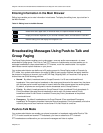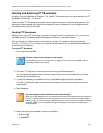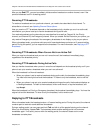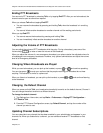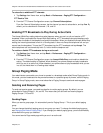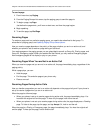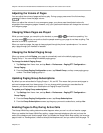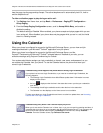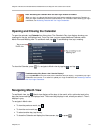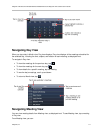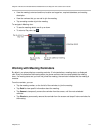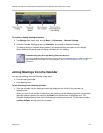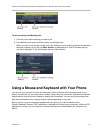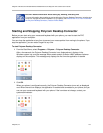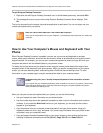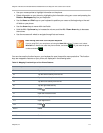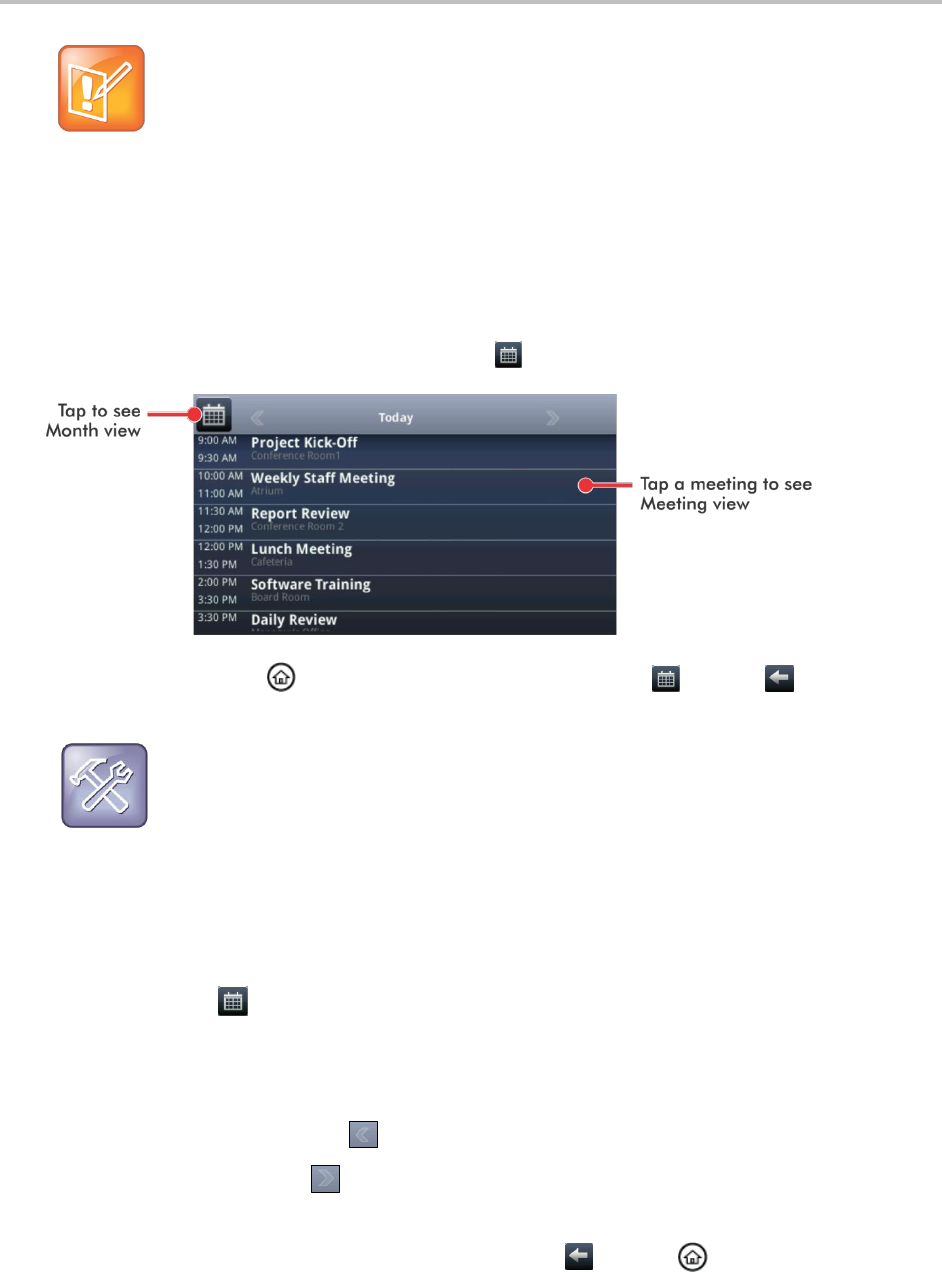
Polycom VVX 500 and VVX 600 Business Media Phones and Polycom VVX Camera User’s Guide
Polycom, Inc. 110
Note: Accessing the Calendar When the User Login Feature is Enabled
When you log in to a phone that has the User Login feature enabled to access the Calendar, re-
enter your login credentials so that the Calendar works. For information about entering your login
credentials, see Accessing Features with Your Login Credentials.
Opening and Closing the Calendar
To open the calendar, tap Calendar from Home view. The Calendar’s Day view displays showing your
meetings for the day, as displayed next. From Day view, you can access additional Calendar views:
Month View and Meeting view. To see Month view, tap . To see Meeting view, tap a meeting.
To close the Calendar, press . Or, navigate to Month view by tapping , and tap .
Troubleshooting: Why Doesn’t the Calendar Display?
If you tap Calendar from Home view, but the Calendar does not display, it is possible your Login
Credentials are incorrect. To re-submit or update your Login Credentials, see Accessing Features
with Your Login Credentials.
Navigating Month View
To see Month view, tap . Month view displays all the days in the month, with a yellow dot next to the
days that have meetings, as displayed next. The current day displays in red, unless you select it. Then it
displays in grey.
To navigate in Month view:
To view the previous month, tap .
To view the next month, tap .
To select another day, tap the day.
To close the Calendar and display the Home screen, tap or press .