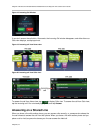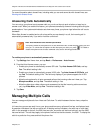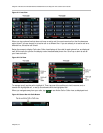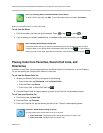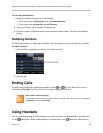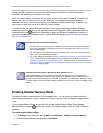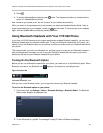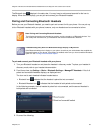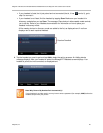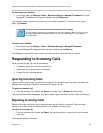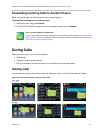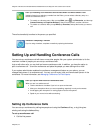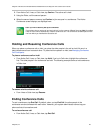Polycom VVX 500 and VVX 600 Business Media Phones and Polycom VVX Camera User’s Guide
Polycom, Inc. 39
The Bluetooth icon displays in the status bar. You may have to wait several seconds for the icon to
display. When the icon displays, you can pair and connect your Bluetooth headset.
Pairing and Connecting Bluetooth Headsets
Before you use your Bluetooth headset, you need to pair and connect it with your phone. You can pair up
to four Bluetooth headsets with your phone; however, only one headset can be connected at a time.
Note: Pairing and Connecting Bluetooth Headsets
The following instructions are intended as a guide, and do not apply to all Bluetooth devices. You
can usually find instructions for your headset on the device manufacturer’s Web site.
Troubleshooting: Why Don’t the Bluetooth Settings Display on My Phone?
If the Bluetooth settings don’t display on your phone, check that your administrator has enabled the
Bluetooth feature on your phone. If the feature is enabled, make sure you have turned the Bluetooth
option on. See Turning On the Bluetooth Option.
To pair and connect your Bluetooth headset with your phone:
1 Turn your Bluetooth headset on and place the headset in discovery mode. To place your headset in
discovery mode, refer to your headset documentation.
2 From Home view, tap Settings > Basic > Bluetooth Settings > Manage BT Headsets. A list of all
paired and connected headsets displays, as displayed next.
The icon next to each headset indicates headset status:
Bluetooth icon indicates that the headset is paired but not connected.
Bluetooth/Headset icon indicates that the headset is both paired and connected.
In the following example, the first headset is paired but not connected, and the second headset is
both paired and connected.
3 Do one of the following: