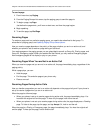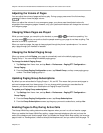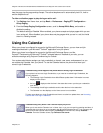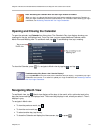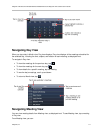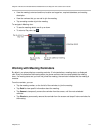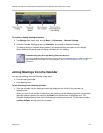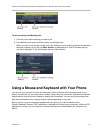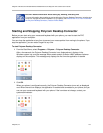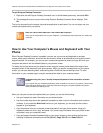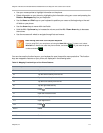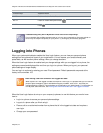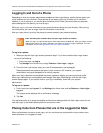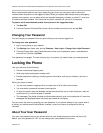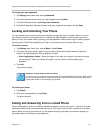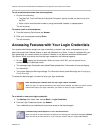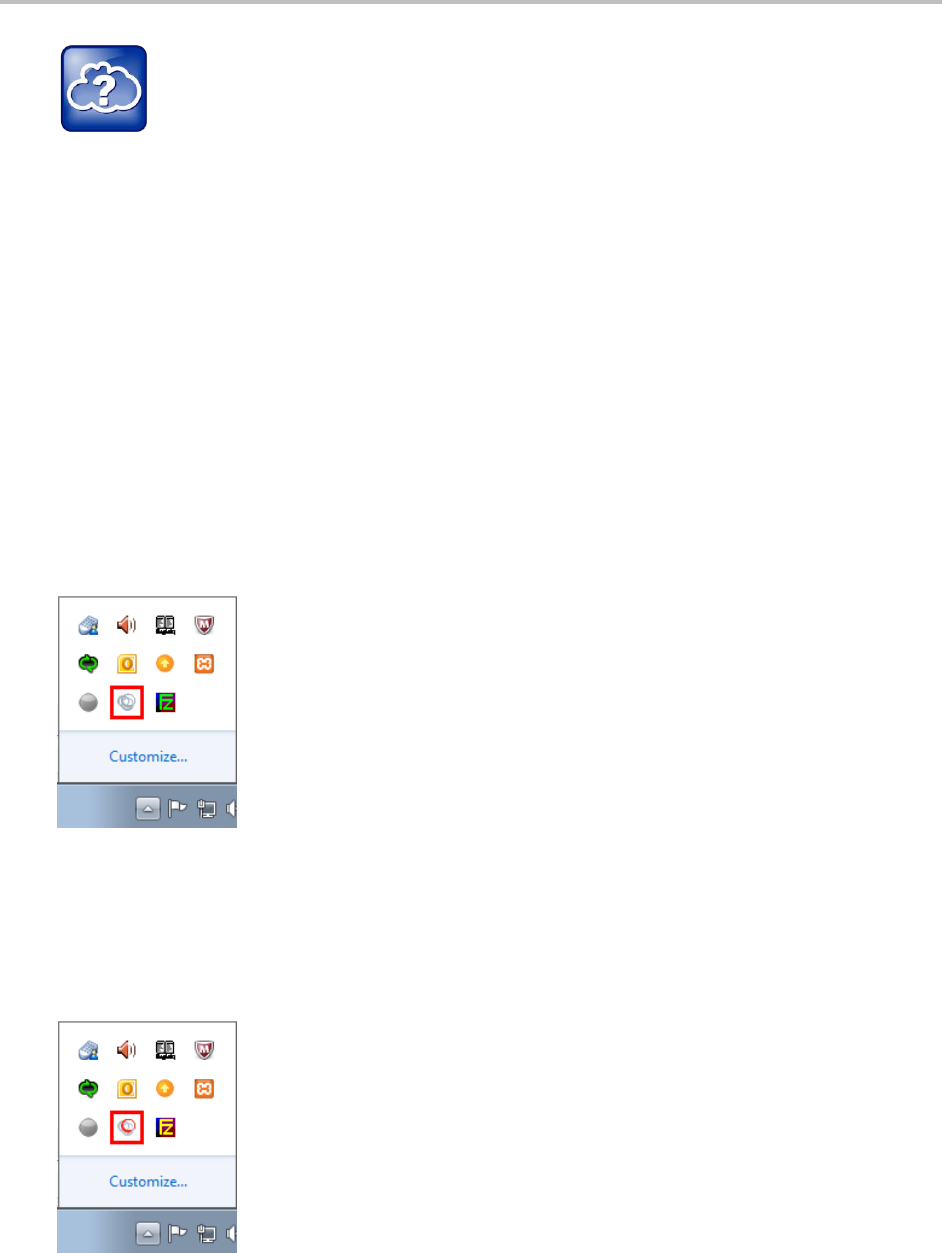
Polycom VVX 500 and VVX 600 Business Media Phones and Polycom VVX Camera User’s Guide
Polycom, Inc. 115
Web Info: Detailed Information About Setting Up, Enabling, and Using PDC
For more information about setting up and enabling the Polycom Desktop Connector, including how
to use it to navigate and enter information on your phone, see Extend Your PC to Your Phone with
the Polycom Desktop Connector (Feature Profile 52855).
Starting and Stopping Polycom Desktop Connector
Before you can start using your mouse and keyboard with your phone, you need to start the PDC
application from your computer.
You can close the application at any time to prevent your mouse pointer from moving to the phone. If you
stop the application, you can restart it again at any time.
To start Polycom Desktop Connector:
1 From the Start Menu, select Programs > Polycom > Polycom Desktop Connector.
After a few seconds, the Polycom Desktop Connector icon, displayed next, displays in the
Windows system tray, and the message Allow remote control of device <MAC address of phone>
displays on the computer. This message only displays the first time the application is started.
1 Click OK.
When your phone is configured correctly, the Polycom Desktop Connector turns red, as displayed
next. When the red icon displays, the application is enabled and connected to your phone, and you
can use your mouse and keyboard with your phone. If the icon does not change, contact your
system administrator.