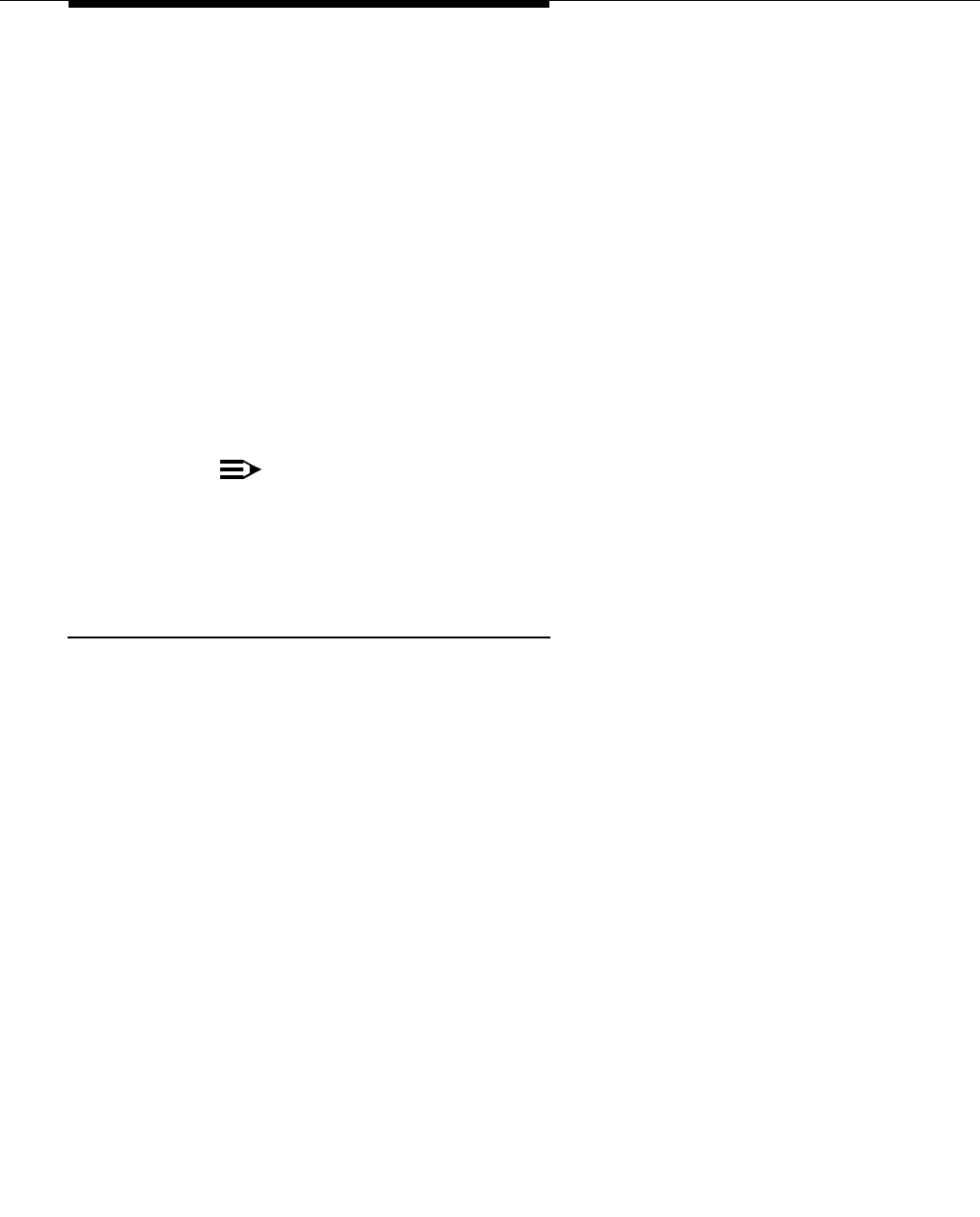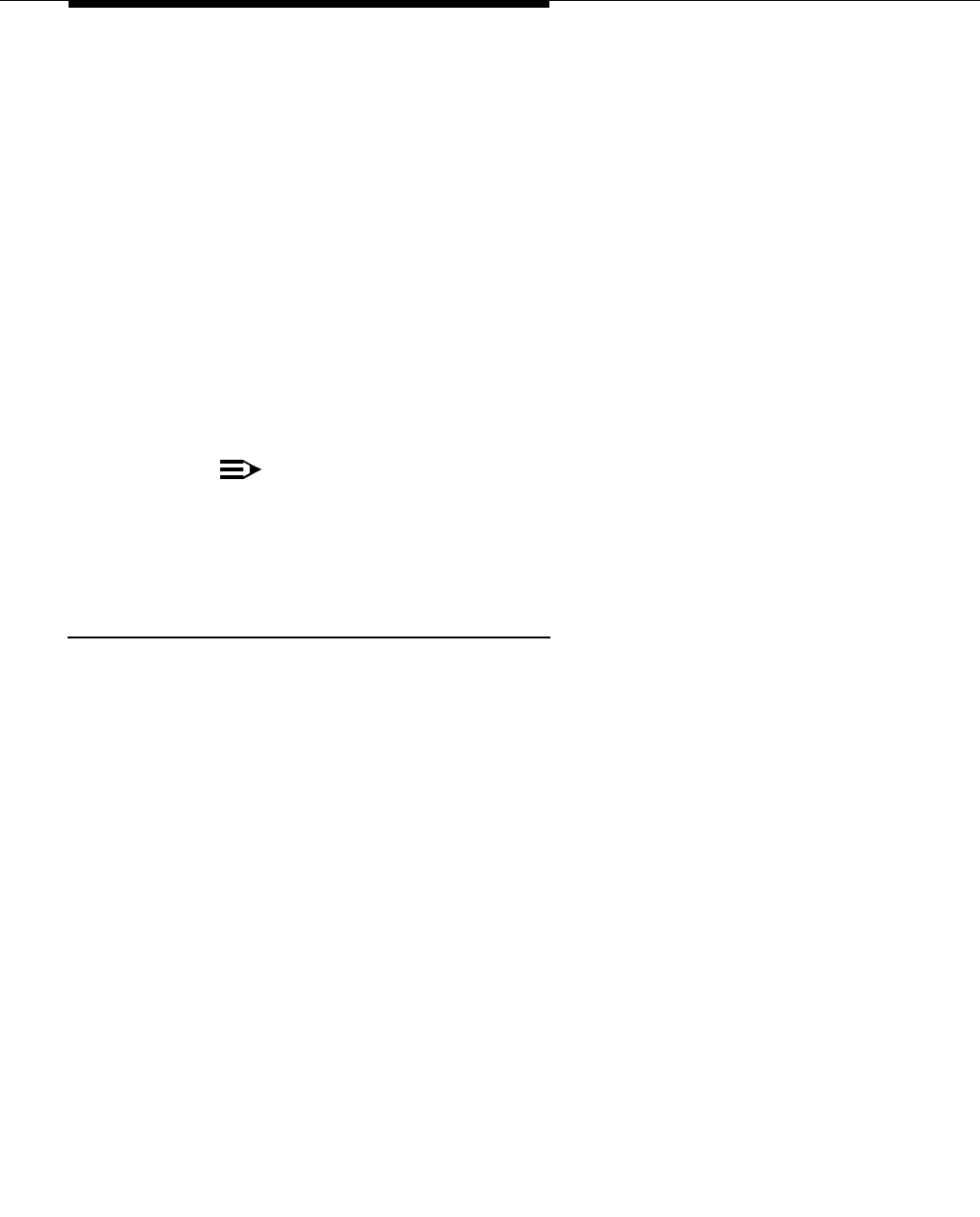
2-4 Issue 2.0 December 1995
To set up the group coverage, use the Group Coverage form (Form 7c for
Release 3.0; Form 6d for Release 2.0) and follow these steps:
1. At the top of the form, write 30/AUDIX as the group number. The default
group number is 30, but this may be changed if necessary.
2. In the “Extension Nos.” area, list the extension of each subscriber.
Subscribers should be marked on Form 2a by a check mark in the “AUDIX
Voice Power” column. There is no limit to the number of extensions that
can be included in a coverage group. If there is not enough room on the
form, improvise by joining it to the next group on the form.
3. In the “Receivers” area, check “Calling Group.” The actual calling group is
defined later.
4. For Release 2.0, in the “Group Coverage” section on each copy of Forms
4b, 4d, 5a, and 5b, check “Yes” and write in the coverage group number
(default 30).
NOTE:
For Release 3.0, Group Coverage is specified on Form 7c only.
5. For MERLIN LEGEND system, Release 3.0, you can program a button for
Direct Voice Mail (DVM) on individual sets using Forms 4b, 4d, 5a, and 5b.
Group Calling
As discussed under ‘‘Port Considerations’’ in Chapter 1, you must have at least
one calling group and possibly several calling groups that contain the voice
ports that connect the MERLIN LEGEND system to the Intuity system. Each
calling group is defined on a copy of the Group Calling form (Form 7d for
Release 3.0; Form 6e for Release 2.0). To define each calling group, follow these
steps:
1. At the top of page 1 on the Group Calling form (Form 7d for Release 3.0;
Form 6e for Release 2.0), define the group number, a group name, and
the factory-set number for the group. Typically, the 770 group is assigned
to the voice mail system.
2. Under “Extensions,” list the extension number of each voice port that
connects to the Intuity system. A maximum of 20 voice ports can be listed.
3. Under “Trunks/Pools,” list each trunk that sends calls into the group.
Include trunks used for automated attendants, bulletin boards, and Intuity
IVR applications.
4. On page 2, under “Hunt Type,” check “Linear.”
5. Under “Group Type” check “Integrated VMI” for all groups that are not
exclusively dedicated to Intuity IVR applications. The group that includes
Intuity AUDIX must be “Integrated VMI.” For groups that are exclusively
dedicated to Intuity IVR applications, check “Generic VMI.”