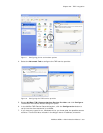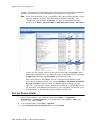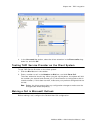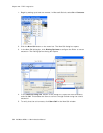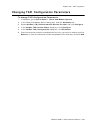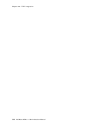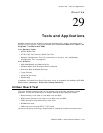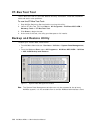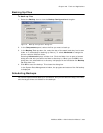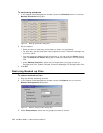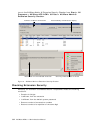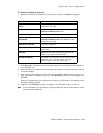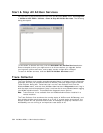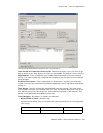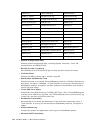Chapter 29: Tools and Applications
AltiWare ACM 5.1 Administration Manual 389
Backing Up Files
To back up files
1. Select the Backup icon to view the Backup Configuration dialog box.
Figure 2. Backup Configuration dialog box
2. In the Components panel, select the files you want to back up.
3. In the Backup To drop-down list, select the day of the week (each day has its own
folder in C:\altibackup for backing up files to), or select Advanced to change the
drive or select a different folder.
Selecting Advanced displays a folder icon. Click the folder icon to open a browse
dialog box that lets you select the folder to back up to. When you click OK in the
dialog box, the selected drive or directory is displayed in the field below the Backup
To drop-down list.
4. Click OK to start the backup. This closes the dialog box.
In the System Data Management window, the progress and status of the file backup
is displayed.
Scheduling Backups
You can set up automated backup on a schedule, and you can select the days, the times,
and the target drives and folders for the backups.