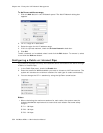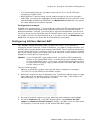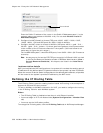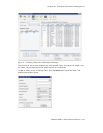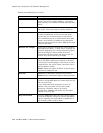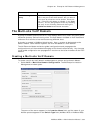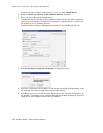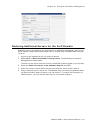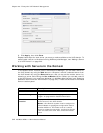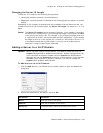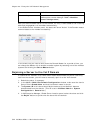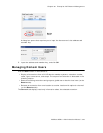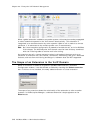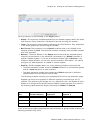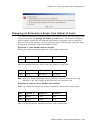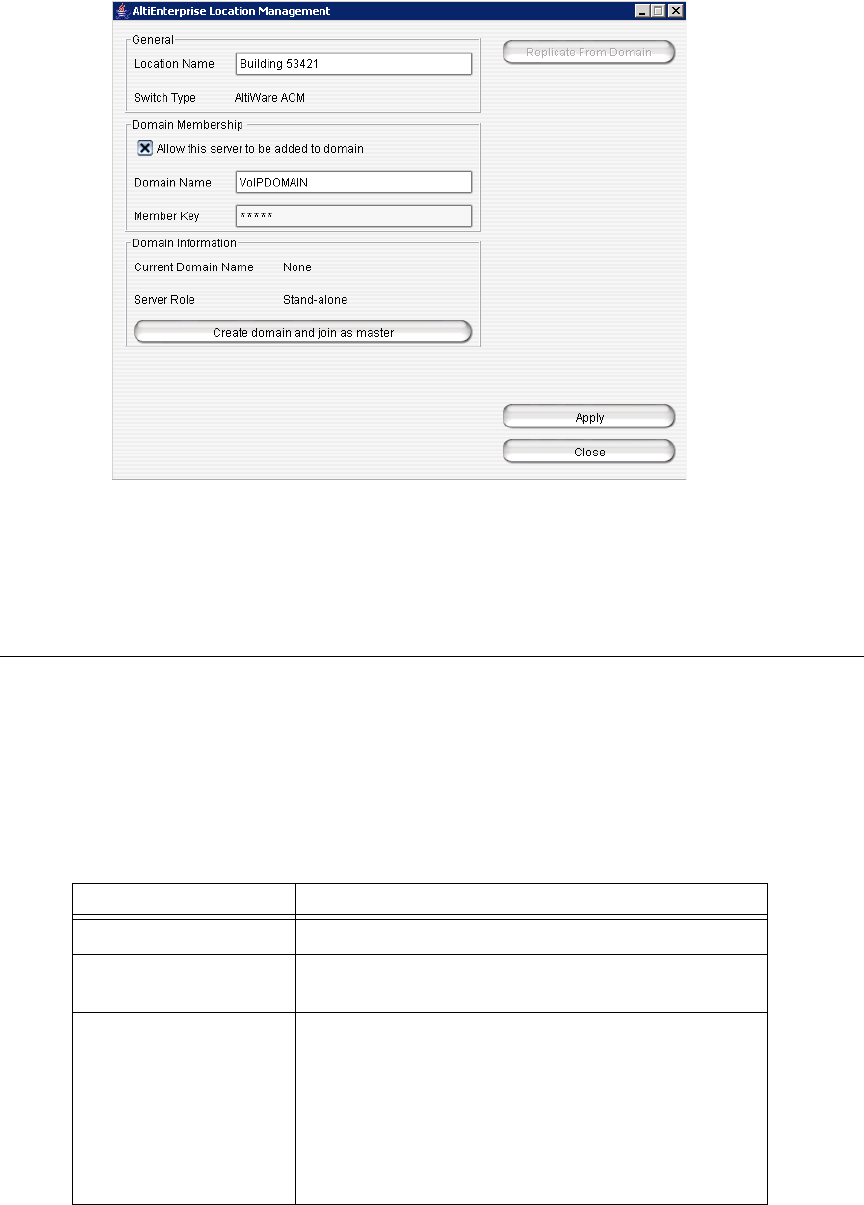
Chapter 25: Enterprise VoIP Network Management
342 AltiWare ACM 5.1 Administration Manual
6. Click Apply, then click Close.
Repeat these steps for each server you want to make available to the VoIP domain. To
actually add a server to the domain using AltiEnterprise Manager, see “Adding a Server
to a VoIP Domain” on page 343.
Working with Servers in the Domain
In the Global Server Location panel in AltiEnterprise Manager, you can add a server to
the VoIP domain by using the Add button in the panel, remove a selected server from
the VoIP domain by using the Remove button, and you can set the master server, by
selecting a server and clicking the Set as Master button. Before you can add a server
to the VoIP domain, you must have declared it in AltiWare Administrator (see “Declaring
Additional Servers for the VoIP Domain” on page 341). These are the fields in the Global
Server Location panel:
Parameter Description
Domain Name The name of the VoIP domain.
Server ID Length Length is from 1-3. See “Changing the Server ID
Length” on page 343 for detailed information.
Global Server
Location
Displays the ID, Name, and Status (active/inactive)
of the servers in the VoIP domain.
Master—One Domain system must be assigned as
Domain Master to propagate configuration data to
member AltiServs. The master acts as a central
server to accept the connection, synchronize change
from one site to the other sites, and authenticate
users.