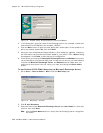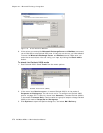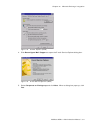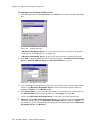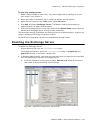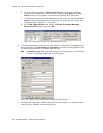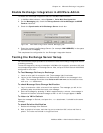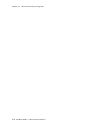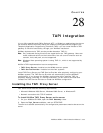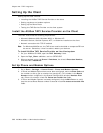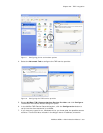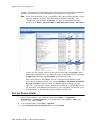Chapter 27: Microsoft Exchange Integration
AltiWare ACM 5.1 Administration Manual 375
Enable Exchange Integration in AltiWare Admin
To enable the Exchange integration feature in AltiWare Administrator:
1. In AltiWare Administrator, select System > Voice Mail Configuration.
2. On the Messaging tab, check the Always Convert Voice Messages to MIME
Format check box.
3. Check the Synchronize with Exchange Server check box.
Figure 25. Voice Mail Configuration window, Messaging tab
4. Enter the name of the Exchange Server (for example, MAILSERVER) in the space
provided and click Apply.
This completes the configuration for the Exchange Integration feature.
Testing the Exchange Server Setup
You can use some simple procedures to make sure that the Exchange integration feature
is working correctly.
To test the integration, set up an extension in AltiWare (for example, extension 100) and
its corresponding mailbox in Exchange Server. Also, set up a PC with Outlook 2000/2003
configured for this user.
To Test Message Delivery to Exchange
1. Leave a voice mail for extension 100. The message light illuminates.
2. Log on to the Exchange Mailbox from Outlook and check for the message in the
inbox. The message should be titled Voice-mail from xxx and include the voice
mail as a
.wav attachment.
To check Message State Change Notification
1. Log in to extension 100’s voice mail from a phone. The message you left in the
preceding step should be there as a new message.
2. Save the message by pressing 3. Within approximately a minute, the message in
Outlook will become a saved message as well—it will no longer appear in bold.
To Listen to VM in Outlook
Open the message in Outlook, and open the .wav attachment. It should be the same
message.
To check Deletion Notification
1. Delete this message from Outlook.
2. Wait a couple of minutes, and then log on to extension 100’s voice mail from a
phone. The voice mail should no longer be there.