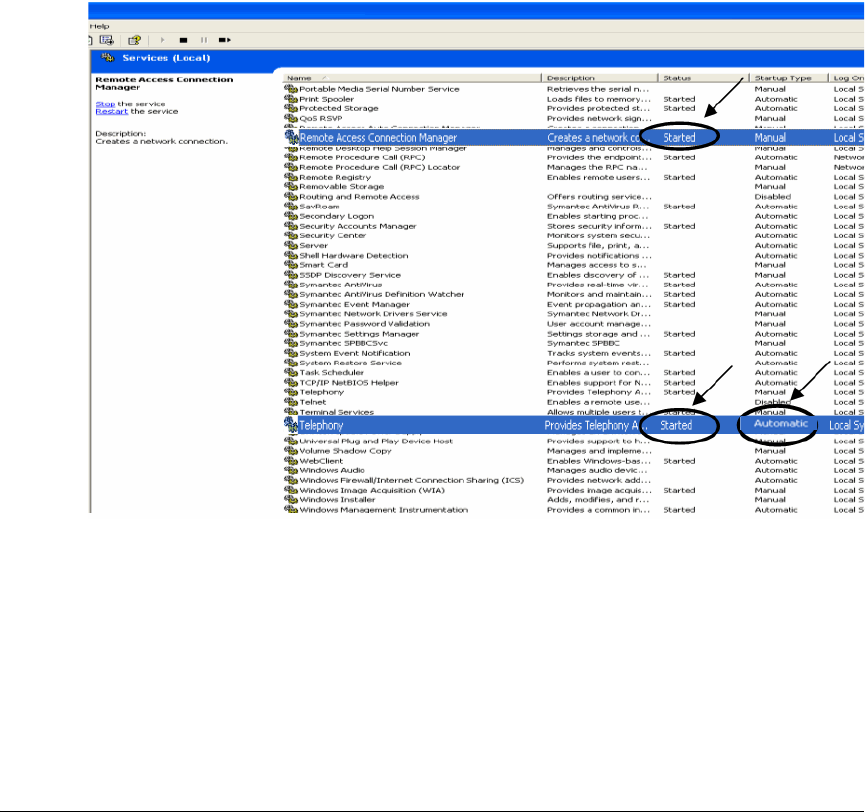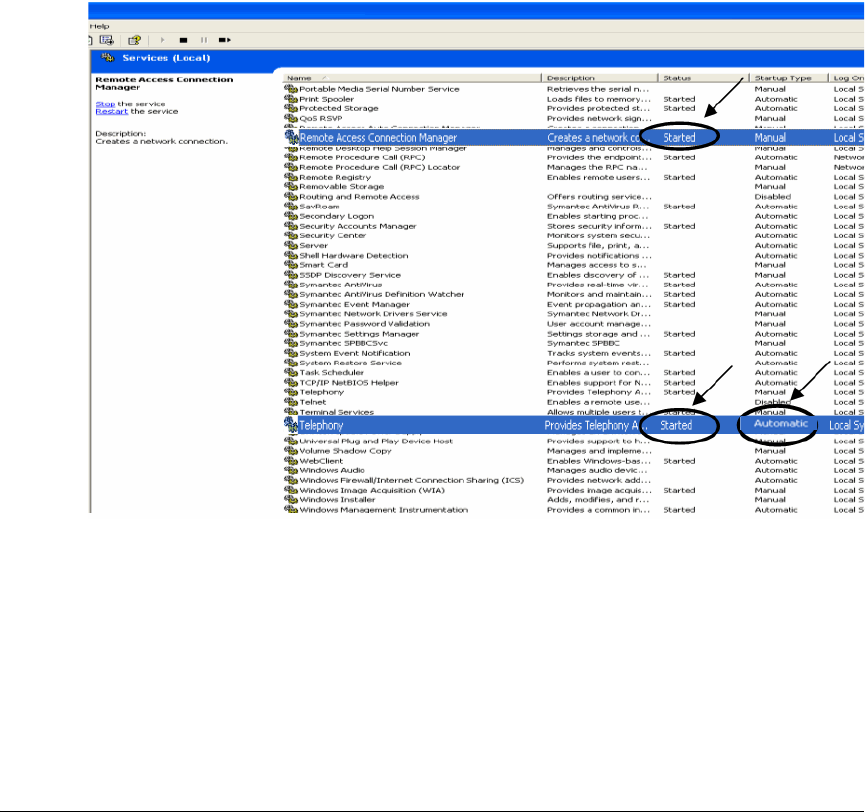
Chapter 28: TAPI Integration
382 AltiWare ACM 5.1 Administration Manual
number, or password. You can reconfigure the client extension in the Device Detect
window. (See “Changing TAPI Configuration Parameters” on page 385.)
Note: If the client extension is not in the AltiGen TAPI Device Detect window, verify
that the windows services "Remote Access Connection Manager" and
"Telephony" have a status of Started. (To open the Windows Services
window, go to Start > Control Panel > Administrative Tools > Services.)
If they are not started, right-click on each service and choose Start. Have
them start automatically in the future by right-clicking the service, choosing
Properties, and selecting Automatic as the Startup Type.
Also verify that the TAPI PROXY service is started on the AltiGen server.
If the two services are started, then remove AltiGen (TM) Communications
Service Provider from the Phone and Modem Options dialog box (see
Figure 2), and then add it back. Repeat the verification of the AltiGen server
IP, extension, and password information if your extension information is not
shown properly in AltiGen TAPI Device Detect (see Figure 2).
Set Up Phone Dialer
1. Launch Phone Dialer: From Windows 2000, select Start > Programs >
Accessories > Communication. From Windows XP, go to Start > Run, type
Dialer.exe, and click OK.
2. In the Phone Dialer, select Edit > Options.
3. In the Preferred line for calling section, select Phone.